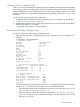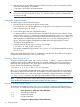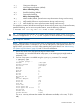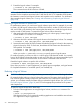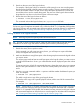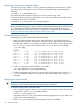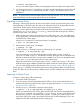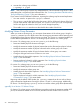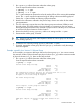HP-UX System Administrator's Guide: Logical Volume Management (5900-3028, March 2013)
4. Activate the volume group as follows:
# vgchange -a y vgnn
NOTE: If the volume group contains any multipathed disks, HP recommends using HP-UX's native
multipathing that is a superset of LVM's alternate links. See “Increasing Hardware Path Redundancy
Through Multipathing” (page 27) for more information.
If you want to use LVM's alternate link features, importing the volume group has several implications:
• You must omit the -N option to the vgimport command.
• The vgimport sets the first link found as the primary link for all physical volumes. If the links
are not in the desired order after the import, use vgreduce and vgextend on the primary
link for each physical volume for which you want to change the primary.
• The tunable maxfiles must be more than double the number of disks free.
Modifying Volume Group Parameters
When you create a volume group, you set certain characteristics of the volume group. Using the
vgmodify command you can adjust some of the volume group parameters without removing and
re-creating the volume group or having to move your data. The vgmodify command enables you
to alter different parameters for Version 1.0 volume groups and Version 2.x volume groups.
For version 1.0 volume groups, you can use vgmodify to do the following:
• Detect and handle physical volume size changes.
• Modify the maximum number of physical extents that can be allocated per physical volume.
• Modify the maximum number of physical volumes that the volume group can contain.
• Modify the maximum number of logical volumes that the volume group can contain.
• Change a disk type from boot to non-boot or vice versa.
• Handle physical volume LUN expansion. See “Modifying Physical Volume Characteristics”
(page 77) for more details
• Prepare a physical volume for a LUN contraction. See “Modifying Physical Volume
Characteristics” (page 77) for more details.
For version 2.x volume groups, you can use vgmodify to do the following:
• Detect and handle physical volume size changes
• Modify the maximum volume group size.
• Handle physical volume LUN expansion. See “Modifying Physical Volume Characteristics”
(page 77) for more details
• Prepare a physical volume for a LUN contraction. See “Modifying Physical Volume
Characteristics” (page 77) for more details.
Beginning with the March 2009 Update, the vgmodify command can be run online (volume
group activated and applications running) for Version 1.0 and 2.x volume groups. Additionally,
for Version 1.0 volume groups, vgmodify can be run with the volume group offline (deactivated).
vgmodify for a Version 1.0 Volume Group
For Version 1.0 volume groups, use the following procedure to adjust the maximum number of PE
per PV, the maximum number of PVs in the VG, and the maximum number of LVs in the VG:
58 Administering LVM