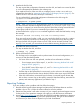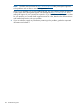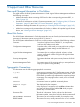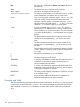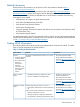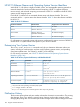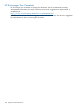HP-UX System Administrator's Guide: Logical Volume Management (5900-3028, March 2013)
3. Initialize the Disk for LVM
This step copies LVM configuration information onto the disk, and marks it as owned by LVM
so it can subsequently be attached to the volume group.
If you replaced a mirror of the root disk on an Integrity server, run the idisk and insf
commands as described in “Mirroring the Boot Disk on HP Integrity Servers” (page 91). For
PA-RISC servers or non-root disks, this step is unnecessary.
For any replaced disk, restore LVM configuration information to the disk using the
vgcfgrestore command as follows:
# vgcfgrestore -n vgname pvname
NOTE: If the vgcfgrestore command fails to write the original LVM header back to the
new disk because a valid LVM configuration backup file (/etc/lvmconf/vgXX.conf[.old])
is missing or corrupted, you must remove the physical volume that is being restored from the
volume group (with the vgreduce command) to get a clean configuration.
In these situations the vgcfgrestore command might fail to restore the LVM header, issuing
this message:
Mismatch between the backup file and the running kernel
If you are sure that your backup is valid, you can override this check by using the –R option.
To remove a physical volume from a volume group, you must first free it by removing all of
the logical extents. If the logical volumes on such a disk are not mirrored, the data is lost
anyway. If it is mirrored, you must reduce the mirror before removing the physical volume.
4. Re-Enable LVM Access to the Disk.
This step re-attaches the disk, as follows
# pvchange -a y pvname
5. Restore Lost Data to the Disk
This final step can be a straightforward re-synchronization for mirrored configurations, or a
recovery of data from backup media.
• If a mirror of the root disk was replaced, initialize its boot information as follows:
For an Integrity server, follow steps 5, 6, and 8 in “Mirroring the Boot Disk on HP
Integrity Servers” (page 91)
◦
◦ For a PA-RISC server, follow steps 4, 5, and 7 in “Mirroring the Boot Disk on HP
9000 Servers” (page 89)
• If all the data on the replaced disk was mirrored, you do not have to do anything; LVM
automatically synchronizes the data on the disk with the other mirror copies of the data.
• If the disk contained any unmirrored logical volumes (or mirrored logical volumes that
did not have a current copy on the system), restore the data from backup, mount the file
systems, and restart any applications you halted in Step 1.
Reporting Problems
If you are unable to solve a problem with LVM, follow these steps:
1. Read the HP-UX Logical Volume Manager and MirrorDisk/UX Release Notes to see if the
problem is known. If it is, follow the solution offered to solve the problem.
2. Determine if the product is still under warranty or if your company purchased support services
for the product. Your operations manager can supply you with the necessary information.
3. Access http://www.itrc.hp.com and search the technical knowledge databases to determine
if the problem you are experiencing has been reported already. The type of documentation
and resources you have access to depend on your level of entitlement.
Reporting Problems 141