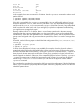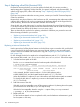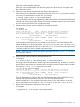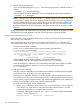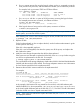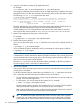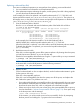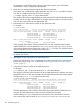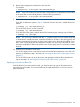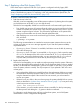HP-UX System Administrator's Guide: Logical Volume Management (5900-3028, March 2013)
8. Restore LVM configuration information to the new disk.
For example:
# vgcfgrestore -n /dev/vg00 /dev/rdisk/disk14_p2
NOTE: On an HP 9000 server, the boot disk is not partitioned, so the physical volume refers
to the entire disk, not the HP-UX partition. Use the following command:
# vgcfgrestore -n /dev/vg00 /dev/rdisk/disk14
9. Restore LVM access to the disk.
If you did not reboot the system in Step 2, “Halt LVM access to the disk,” reattach the disk as
follows:
# pvchange –a y /dev/disk/disk14_p2
On an HP 9000 server, use this command:
# pvchange –a y /dev/disk/disk14
If you did reboot the system, reattach the disk by reactivating the volume group as follows:
# vgchange -a y /dev/vg00
NOTE: The vgchange command with the -a y option can be run on a volume group that
is deactivated or already activated. It attaches all paths for all disks in the volume group and
resumes automatically recovering any disks in the volume group that had been offline or any
disks in the volume group that were replaced. Therefore, run vgchange only after all work
has been completed on all disks and paths in the volume group, and it is necessary to attach
them all.
10. Initialize boot information on the disk.
For an HP Integrity server, set up the boot area and update the autoboot file in the disk's EFI
partition as described in step 5 and step 6 of “Mirroring the Boot Disk on HP Integrity Servers”
(page 91).
For an HP 9000 server, set up the boot area and update the autoboot file as described in
step 4 and step 5 of “Mirroring the Boot Disk on HP 9000 Servers” (page 89).
Replacing an Unmirrored Boot Disk
With the failure of an unmirrored boot disk, you have lost the only copy of information that is
required to boot the system. You must reinstall onto the replacement disk, or recover it from an
Ignite-UX backup.
Disk Troubleshooting and Recovery Procedures 139