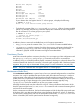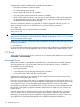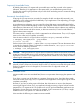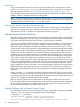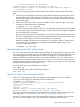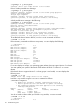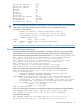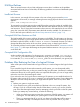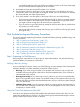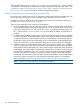HP-UX System Administrator's Guide: Logical Volume Management (5900-3028, March 2013)
successfully backed up in this step will be recoverable, but some or all of your data might
not be successfully backed up because of file corruption.
3. Immediately unmount the corrupted file system if it is mounted.
4. Use the logical volume for swap space or raw data storage, or use HP SMH or the newfs
command to create a new file system in the logical volume. This new file system now matches
the current reduced size of the logical volume.
5. If you have created a new file system on the logical volume, do one of the following:
• If you have a good prior backup (not the backup from step 2), restore its contents. Because
the new file system in the smaller logical volume is smaller than the original file system,
you might not have enough space to restore all your original files.
• If you do not have a good prior backup, attempt to restore as many files as possible from
any backup you made in step 2.
• Use the new file system for creating and storing a new set of files (not for trying to restore
the original files).
Disk Troubleshooting and Recovery Procedures
This section provides step-by-step procedures to handle disk failure planning, troubleshooting, and
recovery, as follows:
1. “Step 1: Preparing for Disk Recovery” (page 119)
2. “Step 2: Recognizing a Failing Disk” (page 121)
3. “Step 3: Confirming Disk Failure” (page 123)
4. “Step 4: Determining Action for Disk Removal or Replacement” (page 126)
5. “Step 5: Removing a Bad Disk” (page 129)
6. “Step 6: Replacing a Bad Disk (Persistent DSFs)” (page 132)
7. “Step 7: Replacing a Bad Disk (Legacy DSFs)” (page 140)
Step 1: Preparing for Disk Recovery
Recovering from system failure is a critical part of system administration. Consider the following
guidelines before you experience a disk failure.
Defining a Recovery Strategy
As you create logical volumes, choose one of the following recovery strategies. Each choice strikes
a balance between cost, data availability, and speed of data recovery.
• Mirroring: If you mirror a logical volume on a separate disk, the mirror copy is online and
available while recovering from a disk failure. With hot-swappable disks, users will have no
indication that a disk was lost.
• Restoring from backup: If you choose not to mirror, make sure you have a consistent backup
plan for any important logical volumes. The tradeoff is that you will need fewer disks, but you
will lose time while you restore data from backup media, and you will lose any data changed
since your last backup
• Initializing from scratch: If you do not mirror or back up a logical volume, be aware that you
will lose data if the underlying hard disk fails. This can be acceptable in some cases, such as
a temporary or scratch volume.
Using LVM Online Disk Replacement (LVM OLR)
LVM online disk replacement (LVM OLR) simplifies the replacement of disks under LVM. You can
temporarily disable LVM use of a disk in an active volume group without deactivating the volume
group or removing the logical volumes on the disk.
Disk Troubleshooting and Recovery Procedures 119