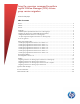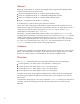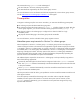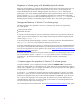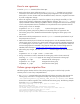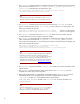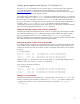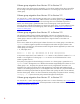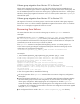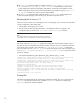HP-UX 11i v3 - LVM Volume Group Version Migration (September 2010)
2
Abstract
Beginning with the HP-UX 11i v3 March 2010 Update release, Logical Volume Manager (LVM)
supports the following volume group versions:
Version 2.2 (supported on HP-UX 11i v3 March 2010 Update and later)
Version 2.1 (supported on HP-UX 11i v3 September 2008 Update and later)
Version 2.0 (supported on HP-UX 11i v3 March 2008 Update and later)
Version 1.0 (supported on all HP-UX 11i v3 releases)
In this document, 2.x refers to volume group Version 2.0 and later.
Version 2.0 or later volume groups enable LVM to increase many limits (for example, the size of
logical volumes and physical volumes) that are constrained in Version 1.0 volume groups. To see a
comparison of the limits for volume group Versions 1.0, 2.0, 2.1, and 2.2, use the lvmadm
command (for more information, see lvmadm(1M)).
The HP-UX 11i v3 March 2009 Update release provides a new command, vgversion, to take
advantage of the improvements in volume groups Version 2.0 and later. The vgversion command
enables in-place volume group migration from Version 1.0 to 2.0, 2.1, or 2.2. The vgversion
command also supports migration of a volume group from Version 2.0 to 2.1 or 2.2, from Version
2.1 to 2.0 or 2.2, and from Version 2.2 to 2.0 or 2.1. This document explains how to use the
vgversion command to perform in-place volume group migration.
Audience
This document is intended for system administrators, operators, and customers who want to migrate
Version 1.0 volume groups to 2.x groups, and for those who want to migrate Version 2.x volume
groups to 2.y volume groups. It is assumed that you have a basic knowledge of LVM.
Overview
The vgversion command enables you to migrate the following versions of volume groups:
An existing Version 1.0 volume group to any supported 2.x volume group
An existing Version 2.0 volume group to a 2.1 or 2.2 volume group
An existing Version 2.1 volume group to a 2.0 or 2.2 volume group
An existing Version 2.2 volume group to a 2.0 or 2.1 volume group
Currently, volume group version migration is supported only in offline mode; you must deactivate
the volume group to perform the operation. The volume group version migration occurs with the
data in place.
To migrate the volume group to a new version without the vgversion command, you must back up
your data, recreate the volume group with the new volume group version, and then copy the
data back.