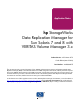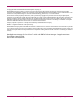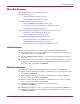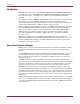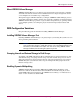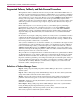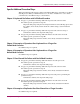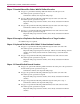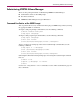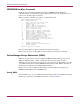HP StorageWorks Data Replication Manager for Sun Solaris 7 and 8 with VERITAS Volume Manager 3.X Application Notes (AA-RQ6AD-TE, March 2004)
Administering VERITAS Volume Manager
10 Data Replication Manager for Sun Solaris 7 and 8 with VERITAS Volume Manager 3.xApplication Notes
VXDISKADM Text Menu Commands
Another tool for performing administrative tasks for VERITAS Volume Manager is
vxdiskadm. This is a text-based, menu-driven utility that presents a list of tasks that you can
perform on your disk groups and volumes.
When you invoke vxdiskadm, you will see a screen similar to this:
Volume Manager Support Operations
Menu: VolumeManager/Disk
1 Add or initialize one or more disks
2 Encapsulate one or more disks
3 Remove a disk
4 Remove a disk for replacement
5 Replace a failed or removed disk
6 Mirror volumes on a disk
7 Move volumes from a disk
8 Enable access to (import) a disk group
9 Remove access to (deport) a disk group
10 Enable (online) a disk device
11 Disable (offline) a disk device
12 Mark a disk as a spare for a disk group
13 Turn off the spare flag on a disk
14 Unrelocate subdisks back to a disk
15 Exclude a disk from hot-relocation use
16 Make a disk available for hot-relocation use
list List disk information
? Display help about menu
?? Display help about the menuing system
q Exit from menus
Select an operation to perform:
You can perform import or deport operations from these menu options.
Refer to the man pages on vxdiskadm for more information on text menu commands.
Volume Manager Storage Administrator (VMSA)
VMSA is the graphical user interface (GUI) for VERITAS Volume Manager. You can use
VMSA to administer disks, volumes, and file systems on local or remote machines.
VMSA is a Java-based interface that consists of a server and a client. The VMSA server runs
on a UNIX machine that is running VERITAS Volume Manager. The VMSA client runs on
any machine that supports the Java Runtime Environment.
Because of its ease of use, HP recommends that you use this utility for managing your
VERITAS Volume Manager-based DRM storage.
Starting VMSA
To start VMSA, type vmsa at a UNIX command prompt from the local UNIX client and log
into the host. You will see the VMSA main window, as shown in Figure 1.