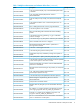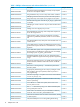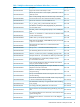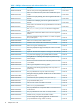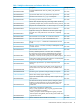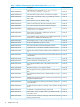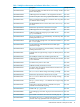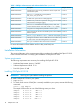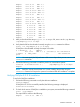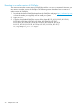ONCplus B.11.31.18 Release Notes (762806-002, June 2014)
ONCplus B.11.31.12 ONC+ 2.3
ONCplus B.11.31.11 ONC+ 2.3
ONCplus B.11.31.10 ONC+ 2.3
ONCplus B.11.31.09.02 ONC+ 2.3
ONCplus B.11.31.09.01 ONC+ 2.3
ONCplus B.11.31.09 ONC+ 2.3
ONCplus B.11.31.08 ONC+ 2.3
ONCplus B.11.31.07.01 ONC+ 2.3
ONCplus B.11.31.07 ONC+ 2.3
ONCplus B.11.31.06.01 ONC+ 2.3
ONCplus B.11.31.06 ONC+ 2.3
ONCplus B.11.31.05 ONC+ 2.3
ONCplus B.11.31.04 ONC+ 2.3
ONCplus B.11.31.03 ONC+ 2.3
ONCplus B.11.31.02 ONC+ 2.3
ONCplus B.11.31.01 ONC+ 2.3
ONCplus B.11.31 ONC+ 2.3
3. After you download the ONCplus_B.11.31.18.depot file, move it to the /tmp directory:
/tmp/ONCplus_B.11.31.18.depot
4. Verify that the file has downloaded correctly using the swlist command as follows:
swlist -d @ /tmp/ONCplus_B.11.31.18.depot
If ONCplus is downloaded correctly, the output will include:
# # Bundle(s): # ONCplus
B.11.31.18 ONC+ 2.3 # # Product(s) not contained in
a Bundle: # PHCO_38048 1.0 libc cumulative
patch
NOTE: You must specify the full path name of the source depot when you use swlist and
swinstall commands.
5. Execute the following command to install the product on a stand-alone system:
swinstall -x autoreboot=true -s \ /tmp/ONCplus_B.11.31.18.depot
ONCplus
NOTE: ONCplus includes kernel filesets. As a result, installing the product using the
swinstall command will require the system to be restarted after the installation is complete.
Verifying ONCplus B.11.31.18 installation
To verify the ONCplus installation:
1. Execute the following command to verify the software installation:
swverify ONCplus
If ONCplus B.11.31.18 is successfully installed, the following message is displayed:
Verification succeeded
2. To check which version of ONCplus is installed on your system, execute the following command:
swlist | grep ONCplus
The output will be similar to the following:
ONCplus B.11.31.18 ONC+ 2.3
Installation Information 19