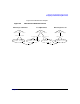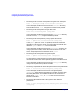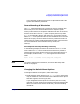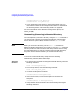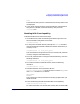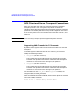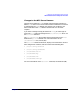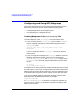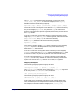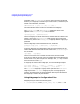NFS Services Administrator's Guide
Configuring and Administering NFS Services
Configuring and Administering NFS Clients
Chapter 284
/usr/sbin/umount
local_directory
/usr/sbin/mount
local_directory
2. If you change the mount options in the AutoFS master map, you
must restart AutoFS for the changes to take effect. For information
on restarting AutoFS, see “Restarting AutoFS” on page 111.
For more information on the different caching mount options, see
mount_nfs (1M).
Unmounting (Removing) a Mounted Directory
You can temporarily unmount a directory using the umount command. If
you want to stop a directory from being automatically mounted upon
server restart or system reboot, remove it from the /etc/fstab file.
NOTE Before you unmount a directory, run the fuser -cu command to
determine whether the directory is currently in use. The fuser command
lists the process IDs and user names of all the processes who are using
the mounted directory. If users are accessing the mounted directories,
they must exit the directories before you unmount the directory.
To unmount a mounted directory and prevent it from being
automatically mounted, follow these steps:
Automatic
Unmount
1. To check for any processes accessing the mounted directory, enter the
following command:
fuser -cu
mounted_directory
2. To kill the processes, enter the following command:
fuser -ck local_mount_point
3. Unmount the filesystem as follows:
/usr/sbin/umount
mounted_directory
4. If the unmount fails, use the forcible option to unmount the
filesystem:
/usr/sbin/umount -f
mounted_directory
5. Verify whether all the directories are unmounted by entering the
following command: