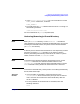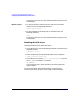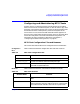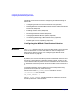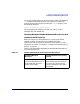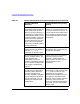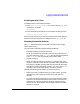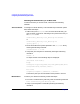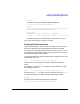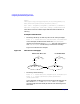NFS Services Administrator's Guide
Configuring and Administering NFS Services
Configuring and Administering NFS Clients
Chapter 278
Mounting a Remote Directory on an NFS client
To mount a directory on an NFS client, select one of the following
methods:
Automatic Mount To configure a remote directory to be automatically mounted at system
boot, follow these steps:
1. Add an entry to the /etc/fstab file, for each remote directory you
want to mount on the client. Following is the syntax for the entry in
the /etc/fstab file:
server
:
remote_directory
local_directory
nfs defaults 0 0
or
server
:
remote_directory
local_directory
nfs
option
[,
option
...] 0 0
2. Mount all the NFS file systems specified in the /etc/fstab file by
entering the following command:
/usr/sbin/mount -a -F nfs
3. Verify that your filesystem is mounted by entering the following
command:
nfsstat -m
An output similar to the following output is displayed:
/mnt/nfs149 from nfs149:/
Flags:
vers=4,proto=tcp,sec=sys,hard,intr,link,symlink,devs,rsize
=32768,wsize=32768,retrans=5,timeo=600
Attr cache:
acregmin=3,acregmax=60,acdirmin=30,acdirmax=60
The directory that you have mounted must be present in this list.
Manual Mount To mount your directories manually, follow these steps:
1. To mount a remote directory manually, enter the following command:
mount serv:
directory_name
directory-name
2. Verify if your filesystem is mounted by entering the following
command: