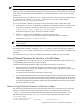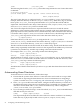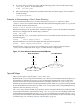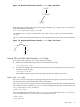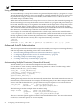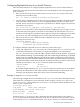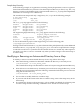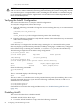NFS Services Administrator's Guide (B.11.31.02) January 2008
/usr/sbin/automount
CAUTION: You must maintain filesystems managed by AutoFS, by using the automountd
and automount utilities. Manually mounting and unmounting file systems managed by AutoFS
can cause disruptive or unpredictable results, including but not limited to commands hanging
or not returning expected results. Applications can also fail because of their dependencies on
these mounted filesystems.
Verifying the AutoFS Configuration
This section describes how to verify the AutoFS configuration.
To verify the configuration, follow these steps:
1. Enter the following command to change the current working directory to an automounted
directory:
/usr/bin/cd local_directory
where:
local_directory is the configured mount-point in the AutoFS map.
2. Enter the following command to verify that the contents of the remote directory are mounted
under the local mount-point:
/usr/bin/ls
If the directory is configured in an indirect map, entering the ls command from the parent
directory displays potential mount-points (browsability). Changing to a subdirectory configured
in the indirect map or entering the command, ls subdirectory, mounts the subdirectory.
The following example shows an indirect map configuration:
# /etc/auto_master file
# local mount-point map name mount options
/nfs/desktop /etc/auto_desktop
# /etc/auto_desktop file
# local mount-point mount options remote server:directory
draw -nosuid thyme:/export/apps/draw
write -nosuid basil:/export/write
Enter the following commands:
cd /nfs/desktop
ls
The ls command displays the following output:
draw write
The draw and write subdirectories are the potential mount-points (browsability), but are not
currently mounted. However, if you enter the following commands, both draw and write
subdirectories are mounted:
cd /nfs/desktop/write
cd /nfs/desktop/draw
If AutoFS does not mount the configured directories, see “Troubleshooting NFS Services”
(page 101).
Disabling AutoFS
This section describes how to disable AutoFS.
To disable AutoFS, follow these steps:
1. To run the AutoFS shutdown script, enter the following command:
80 Configuring and Administering AutoFS