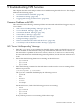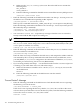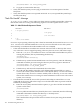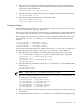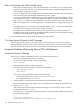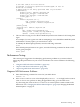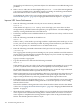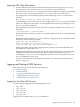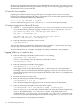NFS Services Administrator's Guide (B.11.31.02) January 2008
5 Troubleshooting NFS Services
This chapter describes tools and procedures for troubleshooting the NFS Services. This chapter
addresses the following topics:
• “Common Problems with NFS” (page 101)
• “Performance Tuning” (page 107)
• “Logging and Tracing of NFS Services” (page 109)
Common Problems with NFS
This section lists the following common problems encountered with NFS and suggests ways to
correct them.
• “NFS “Server Not Responding” Message” (page 101)
• ““Access Denied” Message” (page 102)
• ““Permission Denied” Message” (page 103)
• ““Device Busy” Message” (page 103)
• ““Stale File Handle” Message” (page 104)
• “A Program Hangs” (page 105)
• “Data is Lost Between the Client and the Server” (page 106)
• ““Too Many Levels of Remote in Path” Message” (page 106)
NFS “Server Not Responding” Message
□ Enter the /usr/sbin/ping command on the NFS client to make sure the NFS server is up
and is reachable on the network. If the ping command fails, either the server is down, or
the network has a problem. If the server is down, reboot it, or wait for it to come back up.
For more information on troubleshooting network problems, see HP-UX LAN Administrator's
Guide.
□ Ensure that the following daemons are running on the NFS server:
– rpc.mountd
– rpc.statd
– rpc.lockd
□ Enter the following command on the NFS client to make sure the server is running all the
NFS server processes:
/usr/bin/rpcinfo -p servername
The rpcinfo command should display the following services:
– rpcbind
– nfs
– mountd
– status
– nlockmgr
On the NFS server, check if the following processes are running:
– nfsd
– rpc.mountd
– rpc.statd
– rpc.lockd
If any of these processes is not running, follow these steps:
Common Problems with NFS 101