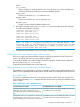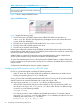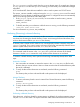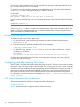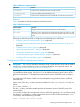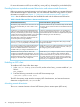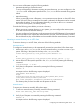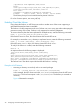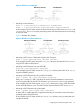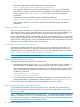NFS Services Administrator's Guide (762805-001, March 2014)
• Mounting a replicated set of NFS filesystems with same pathnames
mount -r onc21,onc23,onc25:/Casey/Clay /Casey/Clay
In this example, the NFS client mounts a single filesystem, /Casey/Clay that has been
replicated to a number of servers with the same pathnames. This enables the NFS client to
failover to either server onc21, onc23, or onc25 if the current server has become
unavailable.
• Mounting replicated set of NFS file systems with different pathnames
mount -r onc21:/Casey/Clay,onc23:/Var/Clay,nfs://srv-z/Clay /Casey/Clay
In this example, the NFS client mounts a replicated set of NFS file systems with different
pathnames.
Secure mounting of directories
The mount command enables you to specify the security mode for each NFS mount-point. This
allows the NFS client to request a specific security mode. However, if the specific mode does not
exist on the server, then the mount fails. Use the sec option to specify the security mode.
If sec is not specified in NFSv2, then the AUTH_SYS mode is used by default. If sec is not specified
in NFSv3, then the default action is for the NFS client to query the server about the security mode
to be used. The resulting security mode is negotiated between the NFS client and server. For more
information on the available security modes, see nfssec(5).
An example for securely mounting a directory
In the following example, the NFS client forces the use of krb5 as the secure mode. The krb5
secure mode uses the Kerberos V5 protocol to authenticate users before granting access to the
shared filesystems. In this example, the NFS server, onc21, also supports the same secure mode.
mount -F nfs -o sec=krb5 onc21:/casey/nfs /casey/nfs
NOTE: For specific configuration information, see “Secure NFS setup with Kerberos” (page 26).
Changing the default mount options
To change the default mount options, follow these steps:
1. Modify the NFS mount options in the /etc/fstab file, or the AutoFS map, as needed. For
more information on the different mount options that NFS supports, see mount_nfs(1M).
If you changed the mount options for a directory that is currently mounted, you must unmount
and remount it before the changes take effect. To unmount and remount the directory, enter
the following commands:
/usr/sbin/umount local_directory
/usr/sbin/mount local_directory
2. If you change the mount options in the AutoFS master map, you must restart AutoFS for the
changes to take effect. For information on restarting AutoFS, see “Restarting AutoFS” (page 75).
For more information on the different caching mount options, see mount_nfs(1M).
Unmounting (Removing) a mounted directory
You can temporarily unmount a directory using the umount command. If you want to stop a
directory from being automatically mounted upon server restart or system reboot, remove it from
the /etc/fstab file.
NOTE: Before you unmount a directory, run the fuser -cu command to determine whether the
directory is currently in use. The fuser command lists the process IDs and user names of all the
processes that are using the mounted directory. If users are accessing the mounted directories, they
must exit the directories before you unmount the directory.
40 Configuring and administering NFS services