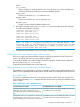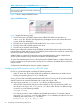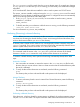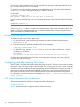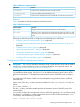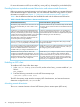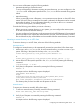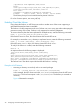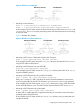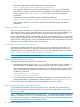NFS Services Administrator's Guide (762805-001, March 2014)
The /etc/pcnfsd.conf file is read when the pcnfsd daemon starts. If you make any changes
to /etc/pcnfsd.conf file while pcnfsd is running, you must restart pcnfsd before the changes
take effect.
A PC must have NFS client software installed in order to use the system as a PC NFS server.
The PCNFS_SERVER variable, configured using the /etc/rc.config.d/nfsconf file controls
whether the pcnfsd daemon is started at system boot time. To configure the server to automatically
start pcnfsd during system boot, follow these steps:
1. In the /etc/rc.config.d/nfsconf file, use a text editor to set the PCNFS_SERVER
variable to 1, as follows:
PCNFS_SERVER=1
2. To forcibly start the pcnfsd daemon while the server is running, run the following command:
/sbin/init.d/nfs.server start
For more information on pcnfsd, see pcnfsd(1M).
Unsharing (Removing) a shared directory
NOTE: Before you unshare a directory, run the showmount -a command to verify whether
any clients are accessing the shared directory. If users are accessing the shared directories, they
must exit the directories before you unshare the directory.
A directory that is shared can be unshared. You can temporarily unshare a directory using the
unshare command. If you want to remove a directory from being automatically shared at server
restart or system reboot, remove it from the /etc/dfs/dfstab file.
NOTE: To unshare all the directories without restarting the server, use the unshareall command.
This command reads the entries in the /etc/dfs/dfstab file and unshares all the shared
directories. Use the share command to verify whether all the directories are unshared.
To unshare a shared directory and to prevent it from being automatically shared, follow these
steps:
Automatic Unshare
1. Use a text editor to comment or remove the entries in the /etc/dfs/dfstab file for each
directory that you want to unshare. Users on clients cannot mount the unshared directory after
the server is rebooted.
2. To verify whether all the directories are unshared, enter the following command:
share
The directory that you have unshared should not be present in the list displayed.
Manual Unshare
1. To remove a directory from the server’s internal list of shared directories, enter the following
command:
unshare directoryname
2. To verify whether all the directories are unshared, enter the following command:
share
The directory that you have unshared should not be present in the list displayed.
Unsharing a deleted directory
If the directories, which are shared for remote systems are deleted, the unshare operation removes
only the sharetab file entries. The export information table entries maintained in the kernel are
Configuring and administering an NFS server 33