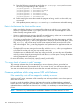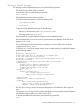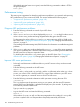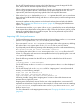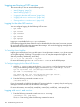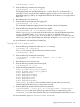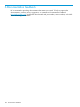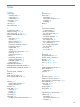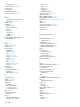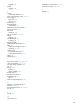NFS Services Administrator's Guide (762805-001, March 2014)
If the default principal name is not ‘guest’, enter the following command to obtain a TGT for
the guest principal:
kinit guest
Performance tuning
This section gives suggestions for identifying performance problems in your network and improving
NFS performance on your servers and clients. This section addresses the following topics:
• “Diagnose NFS performance problems” (page 102)
• “Improve NFS server performance” (page 102)
• “Improving NFS client performance” (page 103)
Diagnose NFS performance problems
1. Enter the following command on several of your NFS clients:
nfsstat -rc
2. If the timeout and retrans values displayed by nfsstat -rc are high, but the badxid
value is close to zero, packets are being dropped before they get to the NFS server.
Try decreasing the values of the wsize and rsize mount options to 4096 or 2048 on the
NFS clients. See “Changing the default mount options” (page 40)“Changing the Default Mount
Options” on page 51 .
See Installing and Administering LAN/9000 Software for information on troubleshooting LAN
problems.
3. If the timeout and badxid values displayed by nfsstat -rc are of the same magnitude,
your server is probably slow. Client RPC requests are timing out and being retransmitted before
the NFS server has a chance to respond to them.
Try doubling the value of the timeo mount option on the NFS clients. See “Changing the
default mount options” (page 40)“Changing the Default Mount Options” on page 51.
Improve NFS server performance
□ Put heavily used directories on different disks on your NFS servers so they can be accessed
in parallel.
□ Enter the following command on the NFS server:
vmstat -n
If the us and sy values under cpu are high, and the id (idle time) value under cpu is close
to zero, your server’s CPU is heavily loaded. Try using a faster machine as your NFS server.
Do not use a gateway or a terminal server as an NFS or NIS server.
□ Enter the following command to determine which processes are using the most CPU:
/usr/bin/top
The top program sorts the processes running on your system, with the most CPU-intensive
process at the top of the display. It refreshes the display every five seconds. Try taking some
CPU-intensive processes off the server.
Type q to exit the top program.
□ Log into the NFS server and enter the following command:
nfsstat -s
If the number of readlink calls is of the same magnitude as the number of lookup calls,
you have a symbolic link in a filesystem that is frequently traversed by NFS clients.
102 Troubleshooting NFS services