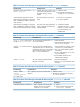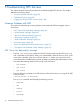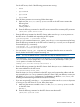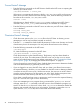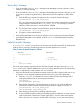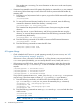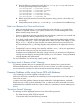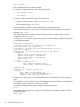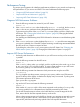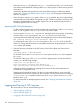NFS Services Administrator Guide for 11i v3 (5900-2572, September 2012)
5 Troubleshooting NFS Services
This chapter describes tools and procedures for troubleshooting the NFS Services. This chapter
addresses the following topics:
• “Common Problems with NFS” (page 92)
• “Performance Tuning” (page 99)
• “Logging and Tracing of NFS Services” (page 100)
Common Problems with NFS
This section lists the following common problems encountered with NFS and suggests ways to
correct them
• “NFS “Server Not Responding” Message” (page 92)
• ““
Access Denied” Message” (page 94)
• ““Permission Denied” Message” (page 94)
• ““Device Busy” Message” (page 95)
• ““Stale File Handle” Message” (page 95)
• “A Program Hangs” (page 96)
• “Data is Lost Between the Client and the Server” (page 97)
• ““Too Many Levels of Remote in Path” Message” (page 97)
NFS “Server Not Responding” Message
□ Enter the /usr/sbin/ping command on the NFS client to make sure the NFS server is up
and is reachable on the network. If the ping command fails, either the server is down, or the
network has a problem. If the server is down, reboot it, or wait for it to come back up. For
more information on troubleshooting network problems, see HP-UX LAN Administrator's Guide.
□ Ensure that the following daemons are running on the NFS server:
rpc.mountd◦
◦ rpc.statd
◦ rpc.lockd
□ Enter the following command on the NFS client to make sure the server is running all the NFS
server processes:
/usr/bin/rpcinfo -p servername
The rpcinfo command should display the following services:
◦ rpcbind
◦ nfs
◦ mountd
◦ status
◦ nlockmgr
92 Troubleshooting NFS Services