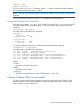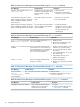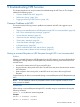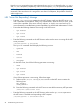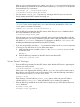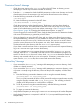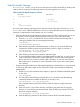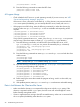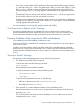NFS Services Administrator Guide (5900-3045, March 2013)
“Permission Denied” Message
□ Check the mount options in the /etc/fstab file on the NFS client. A directory you are
attempting to write to may have been mounted as read-only.
□ Enter the ls -l command to check the HP-UX permissions on the server directory and on the
client directory that is the mount-point. You may not be allowed access to the directory.
□ Enter the following command on the NFS server:
/usr/sbin/share
Or, enter the following command on the NFS client:
/usr/sbin/showmount -e server_name
Check the permissions on the shared directory. The directory may have been shared as
read-only to your client. The administrator of the NFS server can use the remount mount
option to mount the directory read/write without unmounting it. See “Changing the Default
Mount Options” (page 38)“Changing the Default Mount Options” on page 51.
If you are logged in as root to the NFS client, check the share permissions to determine whether
root access to the directory is granted to your NFS client.
□ If you are logged in as root to the NFS client, and your client is not allowed root access to
the exported directory, check the passwd database on the NFS server to determine whether
it contains an entry for user nobody. Without root access, the root user on an NFS client is
given the access permissions of an anonymous user. Also, check whether anonymous users
are denied access to the directory (with the anon=65535 export option).
If your client is not allowed root access or anonymous user ID access to the exported directory,
log in as a non-root user to get access to the directory.
□ If you were attempting to run a program when you received the “permission denied”
message, enter the ls -l command on the NFS server to check whether the program you
tried to run has the setuid bit set. If it does, check /etc/fstab to determine whether the
directory was mounted with the nosuid mount option. If necessary, remove the nosuid
option from the /etc/fstab file, then unmount and remount the directory.
“Device Busy” Message
□ If you received the “device busy” message while attempting to mount a directory, check
whether it is already mounted.
□ If you received the “device busy” message while attempting to unmount a directory, a user
or process is currently using the directory. Wait until the process completes, or follow these
steps:
1. Enter the following command to determine who is using the mounted directory:
/usr/sbin/fuser -cu local_mount_point
The fuser(1M) command will return a list of process IDs and user names that are currently
using the directory mounted under local_mount_point. This will help you decide
whether to kill the processes or wait for them to complete.
2. To kill all processes using the mounted directory, enter the following command:
/usr/sbin/fuser -ck local_mount_point
3. Try again to unmount the directory.
□ Verify that the filesystem you are trying to unmount is not a mount-point of another filesystem.
□ Verify that the filesystem is not exported. In HP-UX 11i v3, an exported filesystem keeps the
filesystem busy.
96 Troubleshooting NFS Services