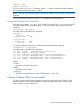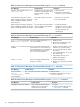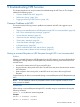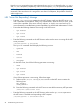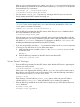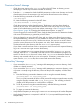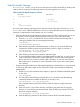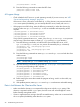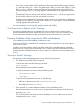NFS Services Administrator Guide (5900-3045, March 2013)
Here, the share command assigns unique device-ids 222 and 333 (in decimal) to the /lo/mnt1
and /lo/mnt2 filesystems, respectively, within a LOFS filesystem (/lo). This prevents the problem.
NOTE: Ensure the device-id value is unique for each filesystem that is shared using the share
command. If the same device-id is assigned to more than one filesystem, the problems described
earlier might occur.
NFS “Server Not Responding” Message
□ Enter the /usr/sbin/ping command on the NFS client to make sure the NFS server is up
and is reachable on the network. If the ping command fails, either the server is down, or the
network has a problem. If the server is down, reboot it, or wait for it to come back up. For
more information on troubleshooting network problems, see HP-UX LAN Administrator's Guide.
□ Ensure that the following daemons are running on the NFS server:
rpc.mountd◦
◦ rpc.statd
◦ rpc.lockd
□ Enter the following command on the NFS client to make sure the server is running all the NFS
server processes:
/usr/bin/rpcinfo -p servername
The rpcinfo command should display the following services:
◦ rpcbind
◦ nfs
◦ mountd
◦ status
◦ nlockmgr
On the NFS server, check if the following processes are running:
◦ nfsd
◦ rpc.mountd
◦ rpc.statd
◦ rpc.lockd
If any of these processes is not running, follow these steps:
1. Make sure the /etc/rc.config.d/nfsconf file on the NFS server contains the
following lines:
NFS_SERVER=1
START_MOUNTD=1
2. Enter the following command on the NFS server to start all the necessary NFS processes:
/sbin/init.d/nfs.server start
□ Enter the following command on the NFS client to make sure the rpc.mountd process on
the NFS server is available and responding to RPC requests:
/usr/bin/rpcinfo -u servername mountd
94 Troubleshooting NFS Services