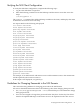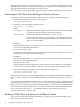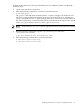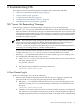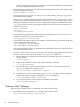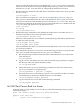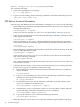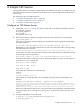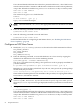Network Information Service (NIS) B.11.31.02 Administrator's Guide
6 Troubleshooting NIS
This chapter discusses the following known problems and workarounds with NIS:
• “NIS “Server Not Responding” Message” (page 45)
• “A User Cannot Log In” (page 45)
• ““Unknown Host” Message” (page 46)
• “An NIS Client Cannot Bind to a Server” (page 47)
• “NIS Returns Incorrect Information” (page 48)
NIS “Server Not Responding” Message
If the message “NIS Server Not Responding” is displayed, you can do the following:
□ Run the /usr/sbin/ping command on the NIS client to ensure that the NIS server is up
and is reachable on the network. If the ping command fails either the server is down or the
network has a problem. If the server is down, reboot it, or wait for it to start. For information
on troubleshooting network problems, see “Installing and Administering LAN/9000 Software”
available at http://docs.hp.com.
NOTE: If the NIS client hangs during boot because the client is unable to bind to an NIS
server you may need to temporarily disable NIS client binding by booting the client in
single-user mode and setting the NIS_CLIENT variable equal to 0 in the
/etc/rc.config.d/namesvrs file. When the root cause of the NIS binding problem is
resolved, you can change the NIS_CLIENT variable back to 1.
To boot your NIS client without waiting for the server to come up, set the NIS_CLIENT
variable to 0 in the /etc/rc.config.d/namsvrs file and then boot your client.
□ Run the ps -ef command on the NIS server to check whether ypserv is running. If it is
not, complete the following steps to start ypserv:
1. In the /etc/rc.config.d/namesvrs file on the NIS master server, ensure that the
following variables are set:
NIS_MASTER_SERVER=1
2. Run the following command to start up the NIS server:
/sbin/init.d/nis.server start
A User Cannot Log In
If the user cannot login, you can do the following:
□ If the user has recently changed passwords, ask the user to try logging in with the old
password. If the user can log in using the old password, follow these steps:
1. Run the ps -ef command on the NIS master server to ensure that the yppasswdd
daemon is running. If it is not, run the following command to start all the NIS server
processes:
/sbin/init.d/nis.server start
2. Check the cron scripts on the slave servers to ensure transfers of the passwd map from
the master server are frequent enough. Once per hour is usually frequent enough, but
frequent map transfers may increase network traffic. You might want to schedule map
NIS “Server Not Responding” Message 45