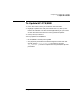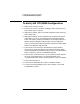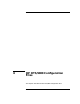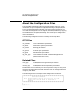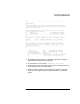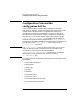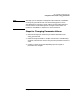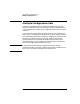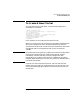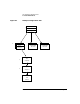Installing and Administering OSI Transport Services
132 Chapter 5
Configuring and Verifying HP OTS/9000
To Verify HP OTS/9000 Configuration
To Verify HP OTS/9000 Configuration
1. Make sure the stack is started.
2. From the OTS menu in osiadmin, highlight “Test Connectivity” and
press “Select Item” or [return].
3. Highlight “Transport Tests” on the OSI Diagnostics main menu and
press “Select Item”.
4. Highlight “Loopback” on the Transport Test Cases Menu and press
“Select Item” or [return]. A window titled “Transport Destination
TSAP” will appear. It displays the field for the Transport Selector (a
default value) and Network Address (what you just configured).
If you are verifying RFC1006 configuration, enter the local RFC1006
NSAP in the “Network Address” field.
5. Press “Done” f4. The screen will be filled with a report showing
various values. At the end will be a line called “Test Status” which
should say PASSED. If the test did not pass, refer to “Troubleshooting
Basics” chapter 2 in the OSI Troubleshooting Guide.
6. Press [return] to clear the screen. You can repeat the above steps for
all of your local subnetworks. Just change the NSAP at the
“Transport Destination TSAP” screen to another of your local NSAPs.
7. Press “Previous Menu” f8.
8. Press “Exit to OSIADMIN” f8 to return to osiadmin screens.
9. To verify OTS interoperability (IOP), refer to chapter 1 in the OSI
Troubleshooting Guide.