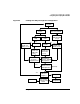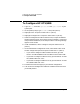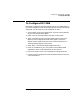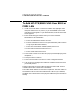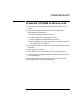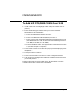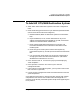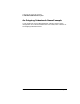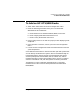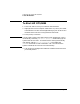Installing and Administering OSI Transport Services
122 Chapter 5
Configuring and Verifying HP OTS/9000
To Configure HP OTS/9000
To Configure HP OTS/9000
1. Log in as root, then add /opt/ots/bin and /opt/ots/man to your
system path.
2. At the system prompt, type osiadmin, then press [return].
3. Highlight “OTS” and press “Select Item” or [return].
4. Highlight “Configure OTS” and press “Select Item” or [return].
5. Select the configuration mode and the file set (or accept the defaults
shown) and press “Done.” (For the first time you configure, you should
always select the defaults.) Press the space bar if a warning message
appears on the screen.
6. Under Subnetworks, select “Configure” and press “Select Item” or
[return].
7. On the Subnetwork Configuration screen, select “ADD” after one of
the four configuration options and press “Select Item” or [return].
• If you want to configure CLNS over 802.3 or FDDI, go to the
section “To Add OTS/9000 CLNS Over 802.3 LAN or FDDI LAN.”
• If you want to configure CLNS over X.25, go to the section “To Add
OTS/ 9000 CLNS Over X.25.”
• If you want to configure CONS over X.25, go to the section “To Add
OTS/ 9000 CONS Over X.25.”
8. Proceed to the tasks that apply to your network configuration.
9. Look at the OTS Configuration flowchart to determine the next task
you should perform.