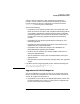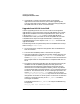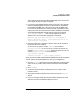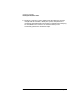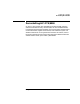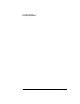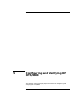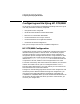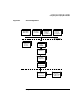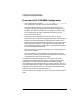Installing and Administering OSI Transport Services
Chapter 4 113
Installing HP OTS/9000
Installing HP OTS/9000 Software
<lan interface name> will be modified depending on the conversions
that happen during the LAN link upgrade.
5. If you have HP OTS/9000 configured over X.25 prior to the upgrade,
the HP OTS/9000 upgrade may not include the driver required for
running HP OTS/9000 over X.25 in the kernel. HP OTS/9000 may
have to be reinstalled after the system has been upgraded and after
making sure that the X.25 product has been installed and configured.
The following WARNING message will be printed in the log file
/var/adm/sw/swagent.log if the driver required for OTS to
operate over X.25 has not been configured in the kernel:
Warning: OTS X.25 device driver not configured in
kernel. Reinstall OTS9000 after making sure X.25 is
installed and configured.
6. After the installation completes, transition links will be created for
the product files. For example:
On an HP-UX 9.x system, the file otsstart was located in
/usr/bin/otsstart. On an HP-UX 10.x system, this file will be
located in /opt/ots/bin/otsstart. After the transition links are
created, /usr/bin/otsstart will be linked to
/opt/ots/bin/otsstart:
/usr/bin/otsstart -> /opt/ots/bin/otsstart
After you have installed and upgraded OTS/9000 to the 10.01-compatible
version, perform the following steps to verify your configuration:
1. Run the lanscan command and record the Network Interface Name
and Unit for any LAN or FDDI network interfaces that OTS/9000
uses.
2. Run osiadmin.
3. Check the OTS Subnetwork configuration for any LAN or FDDI
interface names.
4. Verify that the device interface name is the same as the lanscan
output.
5. If you are using RFC1006, go to the RFC1006 Configuration screen
and verify that the IP address configured is valid.