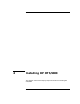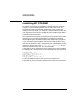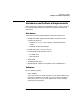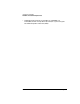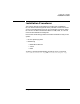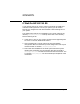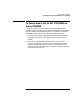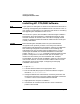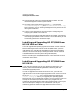Installing and Administering OSI Transport Services
Chapter 4 109
Installing HP OTS/9000
Installing HP OTS/9000 Software
When you mark the HP OTS/9000 software for installation you may
see the following error message:
The software “32070A,r=C.xx.xx,a=HP-
UX_B.10.xx_800,v=HP” refers to a bundle or to a
product, subproduct or filesets within a bundle. The
software specified was selected but there were
problems selecting software that depends on it. The
messages below show which items experienced these
difficulties: The software “OTS9000,r=C.xx.xx,a=HP-
UX_B.10.xx_800,v=HP” was marked but the following
requisites could not be resolved: OS-Core.CORE-KRN
This error may be ignored, as the OS-Core.CORE-KRN fileset has
already been installed successfully on the system.
When you mark an OTS fileset for installation, other filesets that
may be required for operation are automatically marked for
installation. When you mark either of the OTS-KRN or OTS-RUN
filesets, the other fileset is automatically marked for installation.
When you mark the PRG filesets, the OTS-KRN and OTS-RUN
filesets are automatically marked for installation. When you mark
the ROSE-PRG fileset, the APLI-PRG, OTS-KRN, and OTS-RUN
filesets are automatically marked for installation. (Marking man
page filesets does not cause any other filesets to be automatically
marked.) This feature ensures that filesets required for an
operational OTS are installed. You can disable the feature if needed
by setting the autoselect_dependencies parameter to “false”; you can
then mark individual filesets to be installed.
7. Choose Install from the “Actions” menu to begin product installation
and open the Install Analysis Window.
8. Activate the OK button in the Install Analysis Window, when the
Status field displays a Ready message.
9. Activate the YES button at the Confirmation Window to confirm that
you want to install the software.
swinstall loads the fileset, runs the control scripts for the filesets,
and builds the kernel. Estimated time for processing: 3 to 5 minutes.
View the Install Window to read processing data while the software is
being installed. When the Status field indicates Ready, the Note
Window opens.