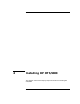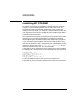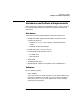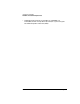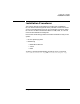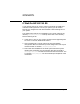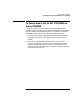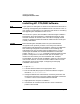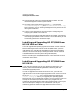Installing and Administering OSI Transport Services
108 Chapter 4
Installing HP OTS/9000
Installing HP OTS/9000 Software
Installing HP OTS/9000 Software
NOTE If your system is running HP-UX 10.01 or later, follow the instructions in
“Installing and Upgrading HP OTS/9000 from HP-UX 10.01 or Later.” If
your system is running HP-UX 9.x, follow the instructions in “Installing
and Upgrading HP OTS/9000 from HP-UX 9.x.”
On HP-UX 10.x systems, HP OTS/9000 is installed using the Software
Distribution utility swinstall(1M). For detailed information on using
swinstall and other SD utilities, refer to the online manpage and the
manual HP Openview Software Distributor Administrator’s Guide, part
number J2325-90001.
CAUTION Before installing HP OTS/9000, make sure you’ve installed and
configured all link products you want to use and you’ve read and
performed the steps described in the chapters “Planning Your Network”
and “Gathering Configuration Information” in the Installing and
Administering HP OSI Transport Services/9000 manual. If you are
installing HP OTS/9000 over the IEEE 802.3/Ethernet LAN LINK
product, use the lanconfig(1M) command to make sure that the LAN
product is configured to run with the IEEE protocol enabled. If you
install HP X.25 link after you have installed HP OSI Transport
Services/9000, you must reinstall OTS/9000 in order for OTS to operate
over the new X.25 link. You will also need to add the new link to OTS
configuration. Refer to the chapter “Configuring and Verifying
OTS/9000” in this manual.
1. Log in as root.
2. Load the software media into the appropriate drive.
3. Run the swinstall(1M) program to install the software using the
command: /usr/sbin/swinstall.
4. Change the default Source Host Name, if necessary, then enter the
mount point of the drive in the Source Depot Path field. Activate the
OK button to return to the Software Selection Window.
5. Highlight the OSI Trnspt Srvcs software.
6. Choose Mark for Install from the “Actions” menu to choose the
product to be installed.