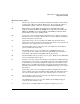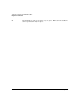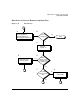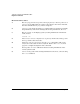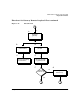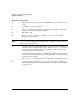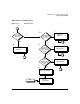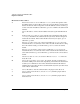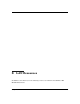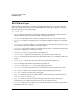HP-UX LAN Administrator's Guide (Feburary 2007)
Table Of Contents
- About This Document
- 1 New for the HP-UX 11i v3 Release
- 2 Installing HP-UX LAN
- 3 Configuring HP-UX LAN Using SAM
- 4 Manually Installing and Configuring HP-UX LAN
- 5 Troubleshooting HP-UX LAN
- Troubleshooting Overview
- Troubleshooting Q & A
- LAN Interface Card Statistics
- 100Base-T Checklist
- Diagnostic Flowcharts
- Flowchart 1: Configuration Test
- Flowchart 2: Configuration Test continued
- Flowchart 3: Configuration Test continued
- Flowchart 4: Network Level Loopback Test
- Flowchart 5: Network Level Loopback Test continued
- Flowchart 6: Transport Level Loopback Test (using Internet Services)
- Flowchart 7: Link Level Loopback Test
- Flowchart 8: LAN Connections Test
- Flowchart 9: Gateway Remote Loopback Test
- Flowchart 10: Gateway Remote Loopback Test continued
- Flowchart 11: Subnet Test
- 6 LAN Resources
- 7 Network Addressing
- Overview of Network Addressing Schemes
- Networking Terminology
- Network Addresses and Node Names
- Internet Addresses
- Subnet Addresses
- Configuring Gateways on Fixed-Length Subnets
- Variable-Length Subnet Addressing
- Configuring Gateways on Variable-Length Subnets
- Configuring Gateways on Supernets
- IP Multicast Addresses
- Virtual IP (VIP) Addresses
- CIDR - Classless Inter-Domain Routing
- 8 LAN Device and Interface Terminology
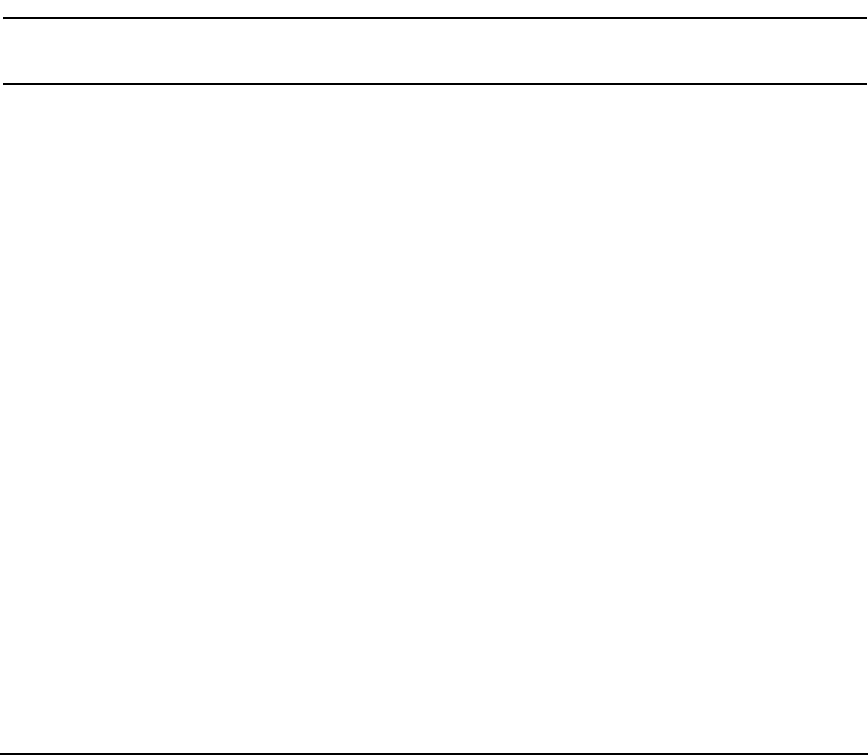
Troubleshooting HP-UX LANDRAFT COPY
Diagnostic Flowcharts
Chapter 580
Flowchart 10 Procedures
A. Examine gateway. If the gateway is an HP-UX Server, go to D. If it is not, go
to B.
B. Other HP; other vendors. Go to C.
C. Refer to networking documentation. Refer to the documentation that came
with the gateway for additional diagnostics.
D. HP-UX. Go to E.
E. Execute: ifconfig on gateway host. Execute ifconfig for all network
interfaces on the gateway.
NOTE Running is always displayed by ifconfig output. It indicates only that there is
OS support for the interface.
F. Network interface up? If the output from ifconfig does not include the UP
parameter, the network interface is down. Execute netstat -in to check
the status of the network interfaces. An asterisk (*) next to the interface
indicates that the interface is down.
If the network interface is down, go to Flowchart 2. If the network interfaces
are UP, start again with Flowchart 1. Using Flowchart 1, test all network
interfaces on the gateway.
Use netstat -in to make sure that the configured encapsulation is correct.
G. Configure interface up. Execute ifconfig on each interface to bring it up.
Start again with Flowchart 1. Using Flowchart 1, test all network interfaces
on the gateway.