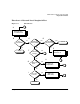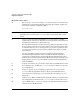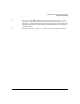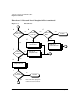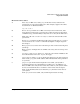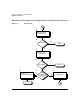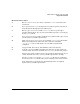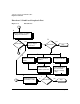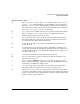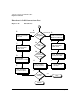HP-UX LAN Administrator's Guide (Feburary 2007)
Table Of Contents
- About This Document
- 1 New for the HP-UX 11i v3 Release
- 2 Installing HP-UX LAN
- 3 Configuring HP-UX LAN Using SAM
- 4 Manually Installing and Configuring HP-UX LAN
- 5 Troubleshooting HP-UX LAN
- Troubleshooting Overview
- Troubleshooting Q & A
- LAN Interface Card Statistics
- 100Base-T Checklist
- Diagnostic Flowcharts
- Flowchart 1: Configuration Test
- Flowchart 2: Configuration Test continued
- Flowchart 3: Configuration Test continued
- Flowchart 4: Network Level Loopback Test
- Flowchart 5: Network Level Loopback Test continued
- Flowchart 6: Transport Level Loopback Test (using Internet Services)
- Flowchart 7: Link Level Loopback Test
- Flowchart 8: LAN Connections Test
- Flowchart 9: Gateway Remote Loopback Test
- Flowchart 10: Gateway Remote Loopback Test continued
- Flowchart 11: Subnet Test
- 6 LAN Resources
- 7 Network Addressing
- Overview of Network Addressing Schemes
- Networking Terminology
- Network Addresses and Node Names
- Internet Addresses
- Subnet Addresses
- Configuring Gateways on Fixed-Length Subnets
- Variable-Length Subnet Addressing
- Configuring Gateways on Variable-Length Subnets
- Configuring Gateways on Supernets
- IP Multicast Addresses
- Virtual IP (VIP) Addresses
- CIDR - Classless Inter-Domain Routing
- 8 LAN Device and Interface Terminology

DRAFT COPY Troubleshooting HP-UX LAN
Diagnostic Flowcharts
Chapter 5 71
Flowchart 6 Procedures
A. Execute: telnet to remote host. Try to establish a telnet connection to the
remote host.
B. Successful? If your telnet attempt was successful, stop. The connection is
okay through the Transport Layer (OSI Layer 4).
C. Execute: ftp to remote host. Unlike telnet, ftp does not go through a
pseudo-terminal driver (pty) on your system. This step tests to see if the pty
is why telnet failed.
D. Successful? If ftp is successful, you likely have a problem with a pty on your
system. Contact your HP representative.
E. TCP configured on local or remote host? Neither telnet or ftp will work if
TCP is not configured on either side of the connection. Check the
/etc/protocols file on both hosts to be sure TCP is installed and
configured.
F. Configure TCP. If necessary, install TCP on either or both hosts.
G. Network congested? If TCP is installed on both hosts, do a file transfer to
another remote host on the network. Use netstat to check for lost packets.
If 10 percent or more packets are lost, the network is extremely busy. If you
cannot determine the cause, contact your HP representative for help.
If both ftp and telnet fail, the /etc/inetd.conf file may be configured
incorrectly or the inetd daemon may not be running on the remote system.
If the problem is not resolved, more detailed diagnostics are required.
Again, contact your HP representative.