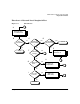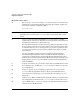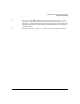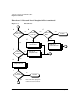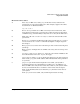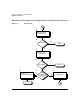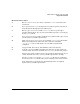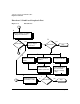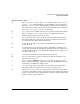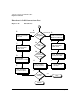HP-UX LAN Administrator's Guide (Feburary 2007)
Table Of Contents
- About This Document
- 1 New for the HP-UX 11i v3 Release
- 2 Installing HP-UX LAN
- 3 Configuring HP-UX LAN Using SAM
- 4 Manually Installing and Configuring HP-UX LAN
- 5 Troubleshooting HP-UX LAN
- Troubleshooting Overview
- Troubleshooting Q & A
- LAN Interface Card Statistics
- 100Base-T Checklist
- Diagnostic Flowcharts
- Flowchart 1: Configuration Test
- Flowchart 2: Configuration Test continued
- Flowchart 3: Configuration Test continued
- Flowchart 4: Network Level Loopback Test
- Flowchart 5: Network Level Loopback Test continued
- Flowchart 6: Transport Level Loopback Test (using Internet Services)
- Flowchart 7: Link Level Loopback Test
- Flowchart 8: LAN Connections Test
- Flowchart 9: Gateway Remote Loopback Test
- Flowchart 10: Gateway Remote Loopback Test continued
- Flowchart 11: Subnet Test
- 6 LAN Resources
- 7 Network Addressing
- Overview of Network Addressing Schemes
- Networking Terminology
- Network Addresses and Node Names
- Internet Addresses
- Subnet Addresses
- Configuring Gateways on Fixed-Length Subnets
- Variable-Length Subnet Addressing
- Configuring Gateways on Variable-Length Subnets
- Configuring Gateways on Supernets
- IP Multicast Addresses
- Virtual IP (VIP) Addresses
- CIDR - Classless Inter-Domain Routing
- 8 LAN Device and Interface Terminology
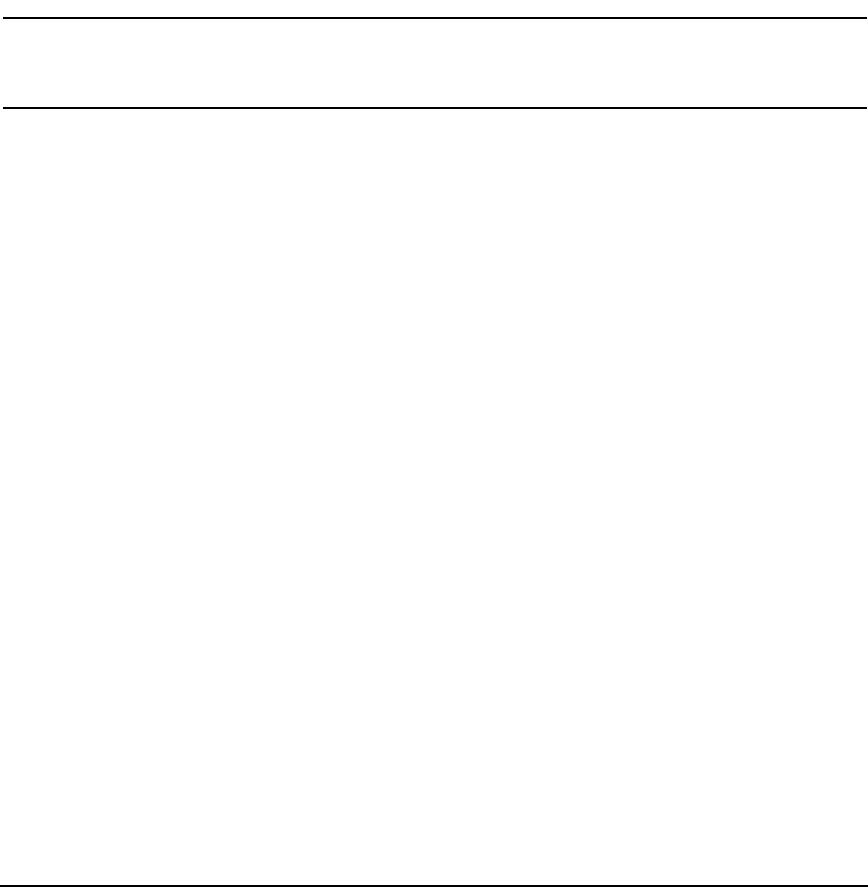
Troubleshooting HP-UX LANDRAFT COPY
Diagnostic Flowcharts
Chapter 566
Flowchart 4 Procedures
A. Execute: ping to remote host. Using ping, send a message to the remote host
with which you are having problems connecting. For example, suppose the
remote host is known as 192.6.20.2. Enter:
ping 192.6.20.2
NOTE HP recommends using the IP address, rather than the hostname, as part of the
problem may be an error in the /etc/hosts file or connectivity with a name
server.
B. ping successful? A message is printed on stdout for each ping packet
returned by the remote host. If packets are being returned, your system has
network level connectivity to the remote host.
You may find it useful to note what percentage of the total packets are lost,
if any. Losing ten percent or more may indicate the network or remote host
is extremely busy. If, over a one-day period, ping reports a packet loss that
you feel is unacceptable, yet connectivity remains, report this to your HP
representative.
You may also find it useful to note the round-trip transmission times.
Periodically high transmission times may indicate that the network or
remote host is extremely busy. Consistently high transmission times may
indicate the local host is extremely busy. Make sure that the network event
logging masks are not set to values which can impair system performance
(such as DEWRP).
C. Network unreachable? If so, check the status of the local LAN interface first.
D. Local LAN interface up? Execute ifconfig on the local interface to be sure
it is configured up.
E. Configure interface up. If you find the local interface is not up, execute
ifconfig with the appropriate flags set. Start again with Flowchart 4.
F. Command hangs? If a message is not returned after executing ping, go to
Flowchart 5.
G. Unknown host? (Error= Unknown host hostname?) There is a problem with
the configuration for the host in the /etc/hosts file or on the name server.
H. Correct BIND, NIS or /etc/hosts configuration. Add the missing host name
and start again with Flowchart 4.