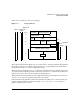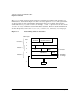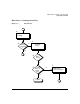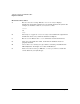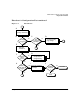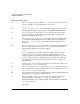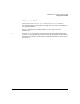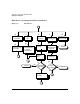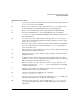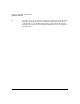HP-UX LAN Administrator's Guide (Feburary 2007)
Table Of Contents
- About This Document
- 1 New for the HP-UX 11i v3 Release
- 2 Installing HP-UX LAN
- 3 Configuring HP-UX LAN Using SAM
- 4 Manually Installing and Configuring HP-UX LAN
- 5 Troubleshooting HP-UX LAN
- Troubleshooting Overview
- Troubleshooting Q & A
- LAN Interface Card Statistics
- 100Base-T Checklist
- Diagnostic Flowcharts
- Flowchart 1: Configuration Test
- Flowchart 2: Configuration Test continued
- Flowchart 3: Configuration Test continued
- Flowchart 4: Network Level Loopback Test
- Flowchart 5: Network Level Loopback Test continued
- Flowchart 6: Transport Level Loopback Test (using Internet Services)
- Flowchart 7: Link Level Loopback Test
- Flowchart 8: LAN Connections Test
- Flowchart 9: Gateway Remote Loopback Test
- Flowchart 10: Gateway Remote Loopback Test continued
- Flowchart 11: Subnet Test
- 6 LAN Resources
- 7 Network Addressing
- Overview of Network Addressing Schemes
- Networking Terminology
- Network Addresses and Node Names
- Internet Addresses
- Subnet Addresses
- Configuring Gateways on Fixed-Length Subnets
- Variable-Length Subnet Addressing
- Configuring Gateways on Variable-Length Subnets
- Configuring Gateways on Supernets
- IP Multicast Addresses
- Virtual IP (VIP) Addresses
- CIDR - Classless Inter-Domain Routing
- 8 LAN Device and Interface Terminology

DRAFT COPY Troubleshooting HP-UX LAN
Diagnostic Flowcharts
Chapter 5 63
Flowchart 3 Procedures
A. ifconfig not found. The command has been relocated on the system, deleted,
or /usr/sbin is not in your PATH.
B. Restore /etc/ifconfig from media. You can restore ifconfig from the last
good backup tape or your install/update tape. Go to Flowchart 2.
C. Bad system call. Networking is not configured into the HP-UX kernel.
D. Reconfigure HP-UX kernel to include HP-UX LAN software. Edit the
/stand/system file to include HP-UX LAN software. Refer to chapter 3 for a
list of LAN drivers.
E. No such interface name. The interface name passed to ifconfig does not
exist on the system. Check spelling and names of interfaces on the system
using lanscan or nwmgr.
If you have more than one LAN card, make sure the number of LAN cards
has been configured into the kernel and that an ifconfig command has
been executed for each.
F. Execute lanscan or nwmgr. Execute lanscan or nwmgr to display information
about the LAN cards in your system.
G. Find correct interface name. Using the correct interface name, start again
with Flowchart 1.
H. Is Hardware State UP? Verify the state of the hardware with the output
from the lanscan or nwmgr command. If the Hardware State is up call your
HP representative for help. Otherwise go to I.
I. Execute lanadmin or nwmgr. Use the lanadmin or nwmgr with the reset
operation. Use the nwmgr --reset -c lanPPA command to reset the LAN
card. Go to Flowchart 2.
J. Check for the plumbing error: Bad file number. If you see this error, the
TCP/IP stack has not yet been initialized.
K. Initialize the TCP/IP stack. Execute the command
/sbin/init.d/net.init start.
L. Check the status of the network. Use the command netstat -in. Make sure
that the loopback interface lo0 appears in the display.
M. Check the loopback interface. Use the command ping 127.0.0.1. If you
cannot ping the loopback interface, call HP. If the ping is successful, go to
Flowchart 2.