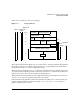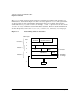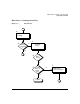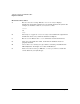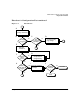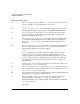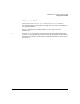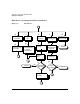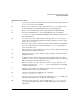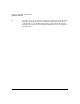HP-UX LAN Administrator's Guide (Feburary 2007)
Table Of Contents
- About This Document
- 1 New for the HP-UX 11i v3 Release
- 2 Installing HP-UX LAN
- 3 Configuring HP-UX LAN Using SAM
- 4 Manually Installing and Configuring HP-UX LAN
- 5 Troubleshooting HP-UX LAN
- Troubleshooting Overview
- Troubleshooting Q & A
- LAN Interface Card Statistics
- 100Base-T Checklist
- Diagnostic Flowcharts
- Flowchart 1: Configuration Test
- Flowchart 2: Configuration Test continued
- Flowchart 3: Configuration Test continued
- Flowchart 4: Network Level Loopback Test
- Flowchart 5: Network Level Loopback Test continued
- Flowchart 6: Transport Level Loopback Test (using Internet Services)
- Flowchart 7: Link Level Loopback Test
- Flowchart 8: LAN Connections Test
- Flowchart 9: Gateway Remote Loopback Test
- Flowchart 10: Gateway Remote Loopback Test continued
- Flowchart 11: Subnet Test
- 6 LAN Resources
- 7 Network Addressing
- Overview of Network Addressing Schemes
- Networking Terminology
- Network Addresses and Node Names
- Internet Addresses
- Subnet Addresses
- Configuring Gateways on Fixed-Length Subnets
- Variable-Length Subnet Addressing
- Configuring Gateways on Variable-Length Subnets
- Configuring Gateways on Supernets
- IP Multicast Addresses
- Virtual IP (VIP) Addresses
- CIDR - Classless Inter-Domain Routing
- 8 LAN Device and Interface Terminology

Troubleshooting HP-UX LANDRAFT COPY
Diagnostic Flowcharts
Chapter 560
Flowchart 2 Procedures
A. Execute: ifconfig <interface>. Execute ifconfig on the interface you want to
test. For example, to check LAN interface lan0, enter:
ifconfig lan0
B. ifconfig successful? ifconfig is successful if the output shows the correct
Internet address and the flags, typically: UP,BROADCAST,RUNNING.
C. Any error message returned? If ifconfig is not successful, and an error
message appears, go to Flowchart 3. Flowchart 3 shows common error
messages and what to do for each.
D. Correct ifconfig flag settings. If ifconfig returns an incorrect flag setting,
re-execute the command with the proper setting. For more information,
refer to the ifconfig(1M) man page. Start again with Flowchart 2, as
necessary.
E. Execute: netstat -i. If ifconfig is successful, you know the network interface
has been configured correctly. Using netstat, you can return statistics
which show the interface is operational. Enter:
netstat -in
netstat statistics give a quick check of key operating parameters. For
instance, if the Opkts value does not change after attempting the file
transfer, packets are not being transmitted. Similarly, if the Ipkts value
does not change, packets are either not being received by the local node or
are not being sent by the remote node, which may not be receiving your
transmissions.
F. Interface name correct? Verify that the name for your interface is what you
expect. See the ifconfig(1M) man page.
G. Correct encapsulation using ifconfig. Use the ifconfig command to correct
the encapsulation method of your interface. For more information, refer to
the ifconfig(1M) man page. Go to E.
H. Suspect LAN card I/O problems? If the statistics indicate possible LAN card
problems, go to I, otherwise go to Flowchart 4.
I. Execute: lanadmin or nwmgr. Use lanadmin to ensure the LAN card is
operational. If the values of the Ierrs and Oerrs fields increase
substantially during a file transfer attempt, this can indicate transmission
or reception problems.
Or, execute: