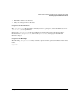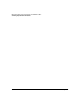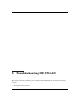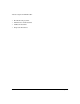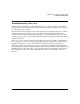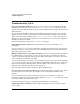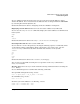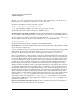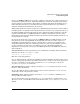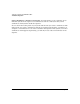HP-UX LAN Administrator's Guide (Feburary 2007)
Table Of Contents
- About This Document
- 1 New for the HP-UX 11i v3 Release
- 2 Installing HP-UX LAN
- 3 Configuring HP-UX LAN Using SAM
- 4 Manually Installing and Configuring HP-UX LAN
- 5 Troubleshooting HP-UX LAN
- Troubleshooting Overview
- Troubleshooting Q & A
- LAN Interface Card Statistics
- 100Base-T Checklist
- Diagnostic Flowcharts
- Flowchart 1: Configuration Test
- Flowchart 2: Configuration Test continued
- Flowchart 3: Configuration Test continued
- Flowchart 4: Network Level Loopback Test
- Flowchart 5: Network Level Loopback Test continued
- Flowchart 6: Transport Level Loopback Test (using Internet Services)
- Flowchart 7: Link Level Loopback Test
- Flowchart 8: LAN Connections Test
- Flowchart 9: Gateway Remote Loopback Test
- Flowchart 10: Gateway Remote Loopback Test continued
- Flowchart 11: Subnet Test
- 6 LAN Resources
- 7 Network Addressing
- Overview of Network Addressing Schemes
- Networking Terminology
- Network Addresses and Node Names
- Internet Addresses
- Subnet Addresses
- Configuring Gateways on Fixed-Length Subnets
- Variable-Length Subnet Addressing
- Configuring Gateways on Variable-Length Subnets
- Configuring Gateways on Supernets
- IP Multicast Addresses
- Virtual IP (VIP) Addresses
- CIDR - Classless Inter-Domain Routing
- 8 LAN Device and Interface Terminology
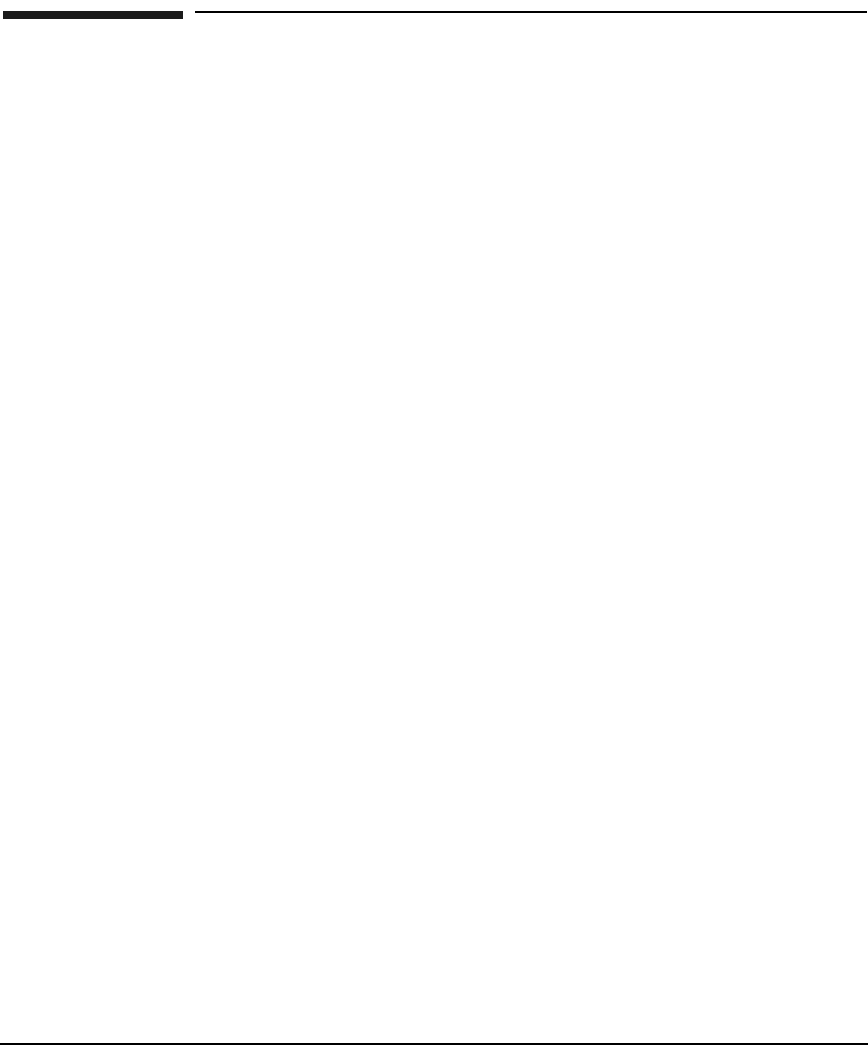
Troubleshooting HP-UX LANDRAFT COPY
Troubleshooting Q & A
Chapter 540
Troubleshooting Q & A
New system disrupts LAN: I tried to attach a new system to our site LAN. To make the
installation process faster, I copied over an /etc/rc.config.d/netconf file from another
system on the site LAN and used it on the new system. When I booted up the system, the site
LAN went down.
Answer: You probably didn't assign a new IP address and host name prior to rebooting the
system. If any two systems on the LAN have the same IP address and host name, the LAN
will go down. Check the IP address in the /etc/rc.config.d/netconf file against the IP
address of your system and other systems on your network map to be sure that no duplicate
IP addresses exist on the LAN.
Related Documentation: Refer to the ifconfig(1M) man page.
Determining interface name: How do I determine the name of the interface to be
configured?
Answer: Use the lanscan or nwmgr command to determine the hardware path of the interface
card that you want to configure. Then use the value displayed for the “Net-Interface Name
PPA” field as the interface name.
Multiple LAN interfaces, intermittent failures: I have been having problems getting the
two LAN interfaces on my system to operate at the same time. Occasionally the ethernet
cards stop communicating with remote systems. When this happens, the remote system also
cannot communicate with the local system.
Answer: Check that the two interfaces on your system do not have the same network number
or, if you are subnetting, the same subnet address. If both LAN interfaces have the same value
in the network (subnet) address portions of the IP address, the cards may not be enabled
simultaneously (although they may both run separately.)
Related Documentation: Refer to Chapter 6, “Network Addressing”.
New system, can’t reach some subnets: I recently tried to add a new system onto a subnet
on our site LAN, and I am not able to communicate successfully with all LANs on the
network.
Answer: Check the routing table to make sure the route for the LAN you are trying to
communicate with has been properly configured. Execute netstat -rvn on both ends. Verify
the subnet address, netmask and gateway.
Related Documentation: Refer to “Assigning Subnet Addresses” in Chapter 6.
Configuring address 127.0.0.1: I tried to add the IP address, 127.0.0.1, and the system
won't accept it.