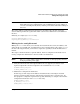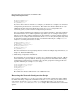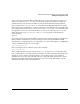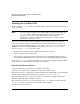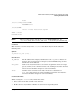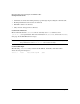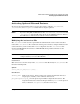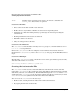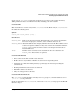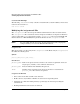HP-UX LAN Administrator's Guide (Feburary 2007)
Table Of Contents
- About This Document
- 1 New for the HP-UX 11i v3 Release
- 2 Installing HP-UX LAN
- 3 Configuring HP-UX LAN Using SAM
- 4 Manually Installing and Configuring HP-UX LAN
- 5 Troubleshooting HP-UX LAN
- Troubleshooting Overview
- Troubleshooting Q & A
- LAN Interface Card Statistics
- 100Base-T Checklist
- Diagnostic Flowcharts
- Flowchart 1: Configuration Test
- Flowchart 2: Configuration Test continued
- Flowchart 3: Configuration Test continued
- Flowchart 4: Network Level Loopback Test
- Flowchart 5: Network Level Loopback Test continued
- Flowchart 6: Transport Level Loopback Test (using Internet Services)
- Flowchart 7: Link Level Loopback Test
- Flowchart 8: LAN Connections Test
- Flowchart 9: Gateway Remote Loopback Test
- Flowchart 10: Gateway Remote Loopback Test continued
- Flowchart 11: Subnet Test
- 6 LAN Resources
- 7 Network Addressing
- Overview of Network Addressing Schemes
- Networking Terminology
- Network Addresses and Node Names
- Internet Addresses
- Subnet Addresses
- Configuring Gateways on Fixed-Length Subnets
- Variable-Length Subnet Addressing
- Configuring Gateways on Variable-Length Subnets
- Configuring Gateways on Supernets
- IP Multicast Addresses
- Virtual IP (VIP) Addresses
- CIDR - Classless Inter-Domain Routing
- 8 LAN Device and Interface Terminology
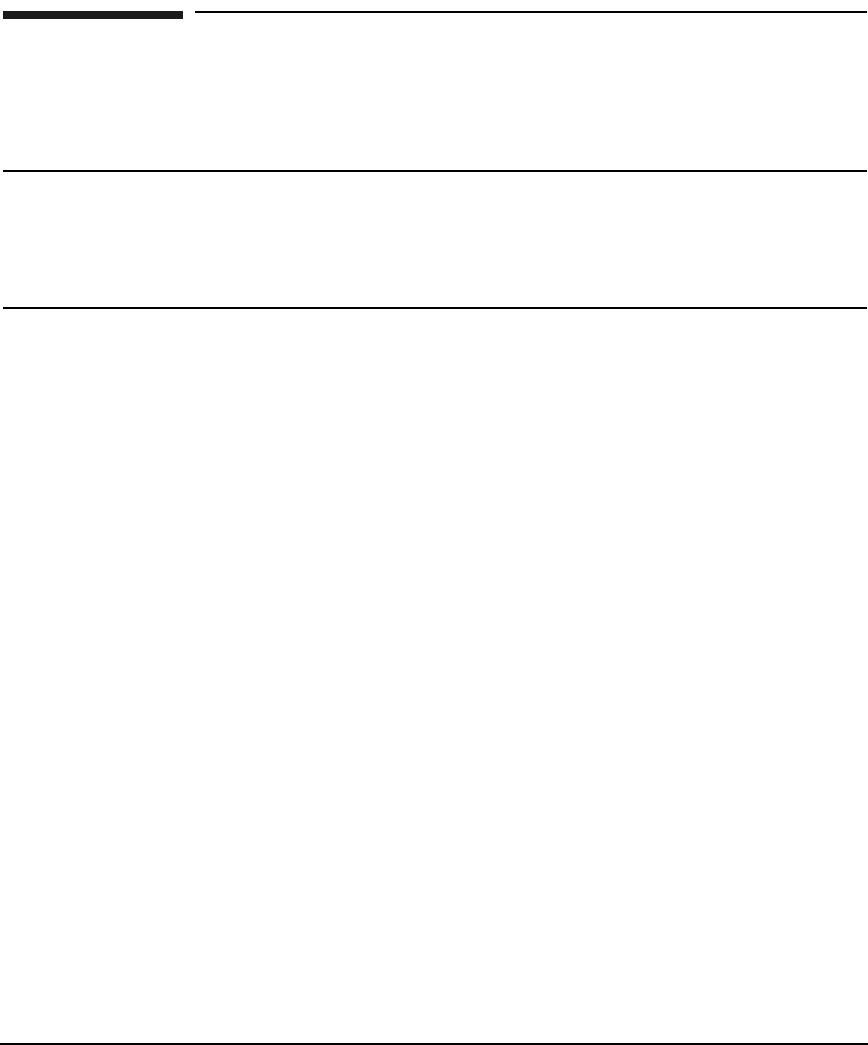
Manually Installing and Configuring HP-UX LANDRAFT COPY
Creating the /etc/hosts File
Chapter 428
Creating the /etc/hosts File
You must edit the /etc/hosts file to add an IP address and hostname for the LAN card that
you are installing.
NOTE If you are using a naming service (DNS or NIS), you will need to modify the
/etc/hosts file to add the IP address and host name to the appropriate
databases on the name server system. Refer to Internet Services
Administrator’s Guide and NFS Services Administrator’s Guide for more
information on naming services.
The /etc/hosts file associates IP host addresses with mnemonic host names and alias
names. It contains the names of other nodes in the network with which your system can
communicate. HP-UX LAN diagnostics netstat and ping use /etc/hosts. If you install
HP-UX Internet Services or HP-UX NFS, those products also use the /etc/hosts file.
You can create an /etc/hosts file three ways:
• From scratch, entering the known nodes in the format shown below.
• By copying the file from another node.
• By copying the official host database maintained at the Network Information Control
Center (NIC) for ARPA Internet networks, if you are installing HP-UX Internet Services.
If you copy an /etc/hosts file from another host, you may need to update the file by adding
unofficial aliases or unknown hosts, including your own host.
Network and System Names
A system is known by several names, each with its own purpose:
System name: Used for cluster configuration and UUCP communication.
Host name and aliases: Used for most network communication. This might be a fully qualified
domain name including the DNS domain. For example: turtle.bnio.nmt.edu
HP recommends that you try to keep these names as consistent as possible, within their
limitations. This will help to minimize confusion.
The examples below show how a system with the name, host3, might be referenced in the
/etc/hosts and other system and networking files and commands:
System name in Install screen: