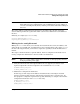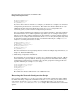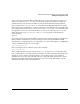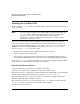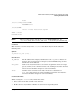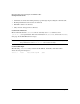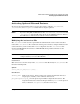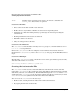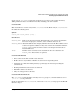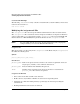HP-UX LAN Administrator's Guide (Feburary 2007)
Table Of Contents
- About This Document
- 1 New for the HP-UX 11i v3 Release
- 2 Installing HP-UX LAN
- 3 Configuring HP-UX LAN Using SAM
- 4 Manually Installing and Configuring HP-UX LAN
- 5 Troubleshooting HP-UX LAN
- Troubleshooting Overview
- Troubleshooting Q & A
- LAN Interface Card Statistics
- 100Base-T Checklist
- Diagnostic Flowcharts
- Flowchart 1: Configuration Test
- Flowchart 2: Configuration Test continued
- Flowchart 3: Configuration Test continued
- Flowchart 4: Network Level Loopback Test
- Flowchart 5: Network Level Loopback Test continued
- Flowchart 6: Transport Level Loopback Test (using Internet Services)
- Flowchart 7: Link Level Loopback Test
- Flowchart 8: LAN Connections Test
- Flowchart 9: Gateway Remote Loopback Test
- Flowchart 10: Gateway Remote Loopback Test continued
- Flowchart 11: Subnet Test
- 6 LAN Resources
- 7 Network Addressing
- Overview of Network Addressing Schemes
- Networking Terminology
- Network Addresses and Node Names
- Internet Addresses
- Subnet Addresses
- Configuring Gateways on Fixed-Length Subnets
- Variable-Length Subnet Addressing
- Configuring Gateways on Variable-Length Subnets
- Configuring Gateways on Supernets
- IP Multicast Addresses
- Virtual IP (VIP) Addresses
- CIDR - Classless Inter-Domain Routing
- 8 LAN Device and Interface Terminology

Manually Installing and Configuring HP-UX LANDRAFT COPY
Editing LAN Configuration Files
Chapter 426
BROADCAST_ADDRESS[0]=””
INTERFACE_STATE[0]=””
DHCP_ENABLE[0]=”0”
If you have more than one interface to configure, you must have a complete set of internet
configuration parameters for each interface. The index value must be different for each
additional interface. The network interface name in lanscan corresponds to the
INTERFACE_NAME[
x
] in the internet configuration parameters.
You can configure multiple logical interfaces for a physical interface. You must configure
the initial interface for a card/encapsulation type before you can configure other logical
instances of the same card/encapsulation type. For example, you must configure lan0:0 (or
lan0) before you configure lan0:1 and lan0:2. In the netconf entry shown previously, lan0
is equivalent to lan0:0, the initial interface for lan0. The following is a sample netconf
entry for a second logical interface on lan0:
INTERFACE_NAME[1]=”lan0:1”
IP_ADDRESS[1]=”192.6.3.3”
SUBNET_MASK[1]=”255.255.224.0”
BROADCAST_ADDRESS[1]=””
INTERFACE_STATE[1]=””
DHCP_ENABLE[1]=”0”
For more information about specifying interface names for multiple logical interfaces, see
chapter 6, “Network Addressing.”
3. Add routing configuration information.
If you intend to use your system as a gateway or to communicate with gateways, add the
route destination, gateway address, and hop count parameter information. The routing
configuration parameters have an index value, [x], that groups the routing parameters
together. Following is a sample netconf entry:
ROUTE_DESTINATION[0]=”default”
ROUTE_GATEWAY[0]=”192.6.1.2”
ROUTE_COUNT[0]=”1”
ROUTE_MASK[0]=””
ROUTE_ARGS[0]=””
The index value must be different for each additional route.
Executing the Network Configuration Script
Once you have edited the netconf file, you need to activate this configuration. After adding
the LAN and routing configuration information into the netconf file, you can either reboot
your system, execute the ifconfig, and route commands manually, or re-execute the
/sbin/init.d/net.init and /sbin/init.d/net scripts. This section discusses each of these
options.