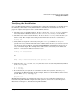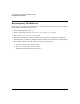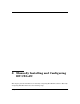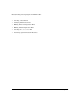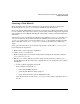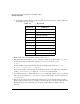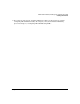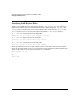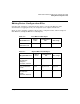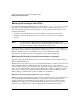HP-UX LAN Administrator's Guide (Feburary 2007)
Table Of Contents
- About This Document
- 1 New for the HP-UX 11i v3 Release
- 2 Installing HP-UX LAN
- 3 Configuring HP-UX LAN Using SAM
- 4 Manually Installing and Configuring HP-UX LAN
- 5 Troubleshooting HP-UX LAN
- Troubleshooting Overview
- Troubleshooting Q & A
- LAN Interface Card Statistics
- 100Base-T Checklist
- Diagnostic Flowcharts
- Flowchart 1: Configuration Test
- Flowchart 2: Configuration Test continued
- Flowchart 3: Configuration Test continued
- Flowchart 4: Network Level Loopback Test
- Flowchart 5: Network Level Loopback Test continued
- Flowchart 6: Transport Level Loopback Test (using Internet Services)
- Flowchart 7: Link Level Loopback Test
- Flowchart 8: LAN Connections Test
- Flowchart 9: Gateway Remote Loopback Test
- Flowchart 10: Gateway Remote Loopback Test continued
- Flowchart 11: Subnet Test
- 6 LAN Resources
- 7 Network Addressing
- Overview of Network Addressing Schemes
- Networking Terminology
- Network Addresses and Node Names
- Internet Addresses
- Subnet Addresses
- Configuring Gateways on Fixed-Length Subnets
- Variable-Length Subnet Addressing
- Configuring Gateways on Variable-Length Subnets
- Configuring Gateways on Supernets
- IP Multicast Addresses
- Virtual IP (VIP) Addresses
- CIDR - Classless Inter-Domain Routing
- 8 LAN Device and Interface Terminology
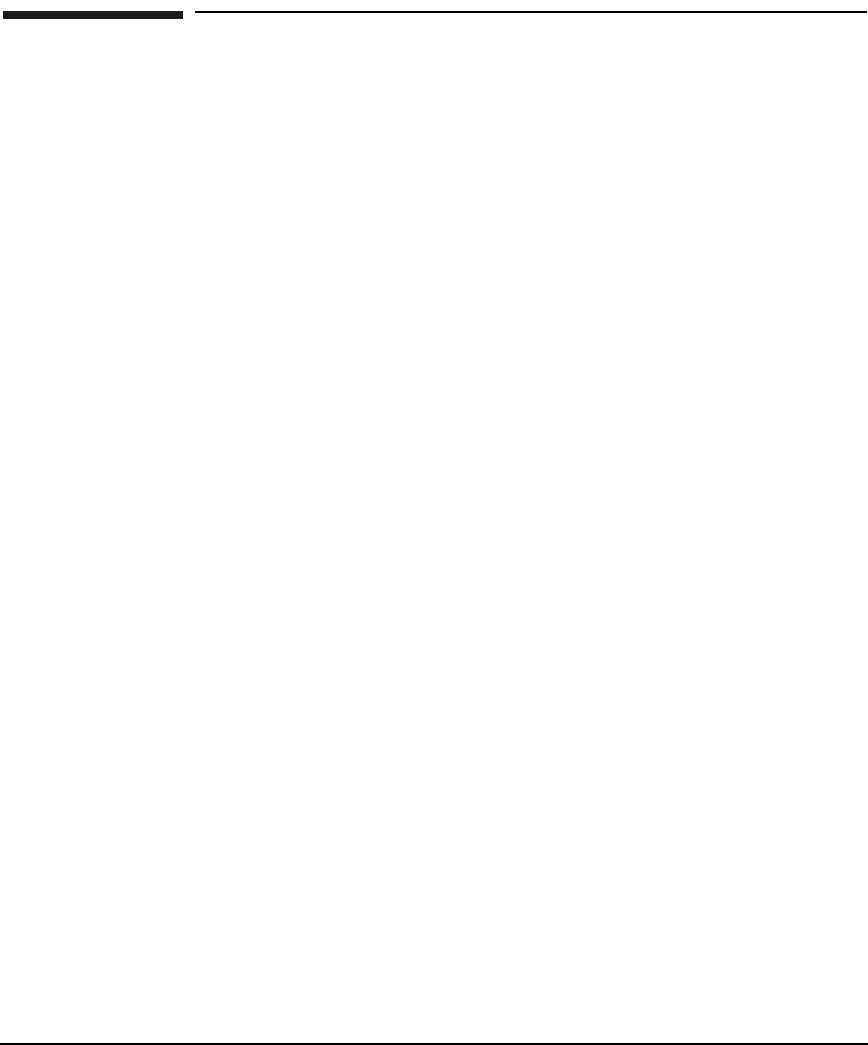
DRAFT COPY Manually Installing and Configuring HP-UX LAN
Creating a New Kernel
Chapter 4 19
Creating a New Kernel
Before attempting this procedure, familiarize yourself with the system reconfiguration
information in the mk_kernel(1M) man page and HP-UX system literature.
Refer to the System Administration manual for your system for complete instructions on how
to create a kernel. The steps below contain a general outline of kernel configuration steps with
some information for the HP-UX LAN drivers and parameter settings contained within that
framework.
If the kernel was not created with the LAN driver in it during the swinstall procedure, you
can create it manually. To determine whether the LAN driver is in the kernel, check the
/stand/system file for the lanX keyword (where X=2 or 3). To determine whether the LAN
driver is installed, execute what /stand/vmunix and check for references to LAN in the
output.
If you used some other file to create the kernel previously, copy that file to /stand/system
before following the steps below.
1. Ensure that you have superuser capabilities.
2. Change to the /stand directory.
3. Make a backup copy of your current configuration description file (which is commonly
system or build/system).
4. Edit the system file to add drivers and/or change system parameters. (Refer to your
specific Ethernet LAN documentation, as appropriate for your configuration, for complete
information.)
a. Verify or add the appropriate keywords:
Some examples of keywords are:
• btlan (PCI 10/100BT adapters)
• gelan (Gigabit Ethernet add-on adapters)
• igelan (Next Generation Core IO 10/100/1000 cards)
If the keyword does not exist in the /stand/system file, add the appropriate lines to
the file.