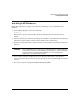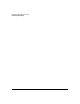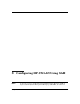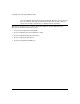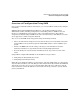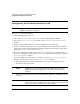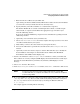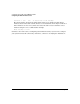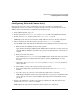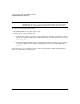HP-UX LAN Administrator's Guide (Feburary 2007)
Table Of Contents
- About This Document
- 1 New for the HP-UX 11i v3 Release
- 2 Installing HP-UX LAN
- 3 Configuring HP-UX LAN Using SAM
- 4 Manually Installing and Configuring HP-UX LAN
- 5 Troubleshooting HP-UX LAN
- Troubleshooting Overview
- Troubleshooting Q & A
- LAN Interface Card Statistics
- 100Base-T Checklist
- Diagnostic Flowcharts
- Flowchart 1: Configuration Test
- Flowchart 2: Configuration Test continued
- Flowchart 3: Configuration Test continued
- Flowchart 4: Network Level Loopback Test
- Flowchart 5: Network Level Loopback Test continued
- Flowchart 6: Transport Level Loopback Test (using Internet Services)
- Flowchart 7: Link Level Loopback Test
- Flowchart 8: LAN Connections Test
- Flowchart 9: Gateway Remote Loopback Test
- Flowchart 10: Gateway Remote Loopback Test continued
- Flowchart 11: Subnet Test
- 6 LAN Resources
- 7 Network Addressing
- Overview of Network Addressing Schemes
- Networking Terminology
- Network Addresses and Node Names
- Internet Addresses
- Subnet Addresses
- Configuring Gateways on Fixed-Length Subnets
- Variable-Length Subnet Addressing
- Configuring Gateways on Variable-Length Subnets
- Configuring Gateways on Supernets
- IP Multicast Addresses
- Virtual IP (VIP) Addresses
- CIDR - Classless Inter-Domain Routing
- 8 LAN Device and Interface Terminology
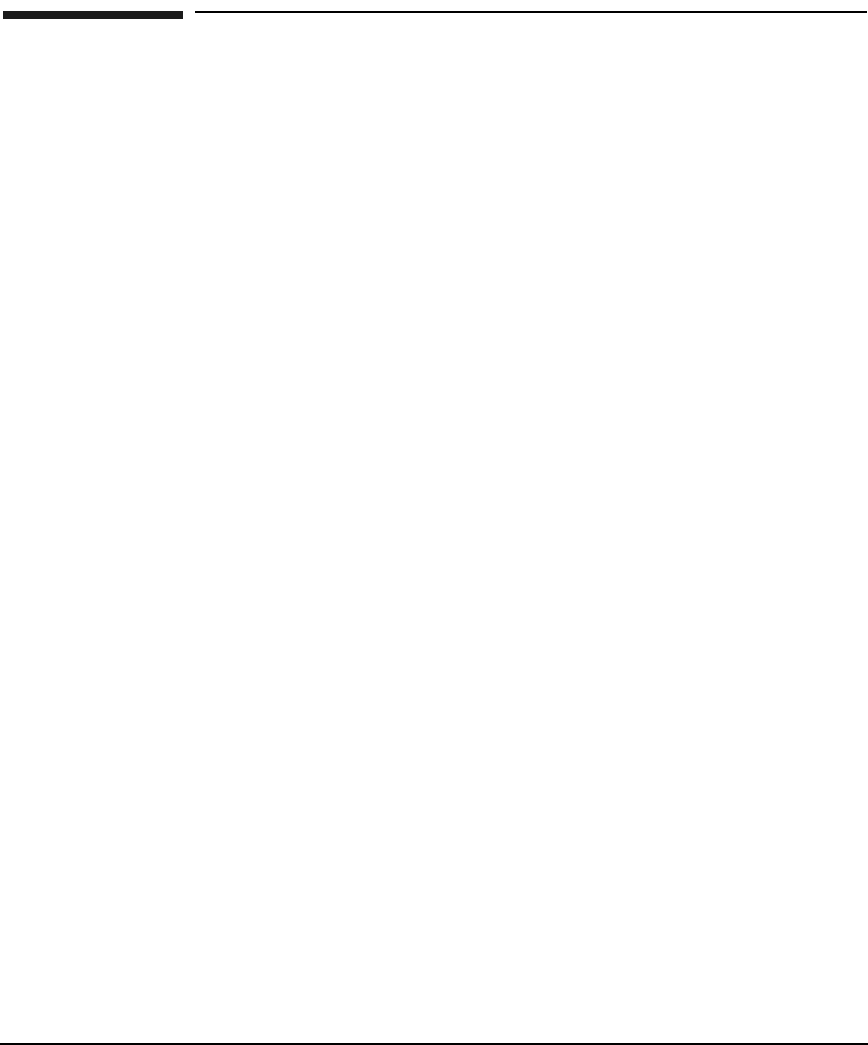
DRAFT COPY Configuring HP-UX LAN Using SAM
Configuring Network Connectivity
Chapter 3 13
Configuring Network Connectivity
Your system may not be able to communicate with other systems (for example, PCs,
workstations, servers, etc.) until you configure system-to-system connections. You can use
SAM to do this automatically by completing the following steps:
1. At the HP-UX prompt, type: sam
2. Double-click on the Networking and Communications item of the SAM main window.
3. Double-click on Hosts. Double-click on the Local Hosts File item.
SAM displays the remote system names and IP addresses that are already configured.
4. Choose Add from the “Actions” menu to open the Add Host to File window.
Use the SAM on-line help system for information about adding remote host connections.
a. Enter the Internet Address for the remote system.
Upon exiting the Internet Address field, SAM checks to make sure you have entered a
valid IP address. SAM also determines if a gateway is required for the connection (see
step 4f).
b. Enter the remote host name.
Upon exiting the Remote Host Name field, SAM checks to make sure that connectivity
has not already been configured for this system. If it has, SAM displays an error
message.
c. Optionally, choose Configure Aliases to open the Configure Aliases window for
remote systems.
d. Add, modify, or remove alias names for the remote system.
e. Activate the OK button to perform the task and return to the Add Host to File
window.
f. Proceed to step 5 if a gateway is not required for this remote connection.
SAM displays fields for entering gateway information if a gateway is required for this
remote system connection. Use the SAM on-line help system for information about
gateways.
5. Activate the OK button to enable your system to communicate with this system and
return to the Internet Addresses window.
SAM updates the object list to include the remote system you configured.