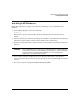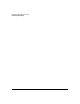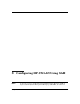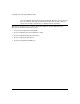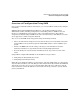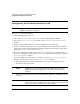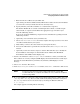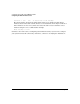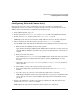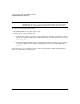HP-UX LAN Administrator's Guide (Feburary 2007)
Table Of Contents
- About This Document
- 1 New for the HP-UX 11i v3 Release
- 2 Installing HP-UX LAN
- 3 Configuring HP-UX LAN Using SAM
- 4 Manually Installing and Configuring HP-UX LAN
- 5 Troubleshooting HP-UX LAN
- Troubleshooting Overview
- Troubleshooting Q & A
- LAN Interface Card Statistics
- 100Base-T Checklist
- Diagnostic Flowcharts
- Flowchart 1: Configuration Test
- Flowchart 2: Configuration Test continued
- Flowchart 3: Configuration Test continued
- Flowchart 4: Network Level Loopback Test
- Flowchart 5: Network Level Loopback Test continued
- Flowchart 6: Transport Level Loopback Test (using Internet Services)
- Flowchart 7: Link Level Loopback Test
- Flowchart 8: LAN Connections Test
- Flowchart 9: Gateway Remote Loopback Test
- Flowchart 10: Gateway Remote Loopback Test continued
- Flowchart 11: Subnet Test
- 6 LAN Resources
- 7 Network Addressing
- Overview of Network Addressing Schemes
- Networking Terminology
- Network Addresses and Node Names
- Internet Addresses
- Subnet Addresses
- Configuring Gateways on Fixed-Length Subnets
- Variable-Length Subnet Addressing
- Configuring Gateways on Variable-Length Subnets
- Configuring Gateways on Supernets
- IP Multicast Addresses
- Virtual IP (VIP) Addresses
- CIDR - Classless Inter-Domain Routing
- 8 LAN Device and Interface Terminology
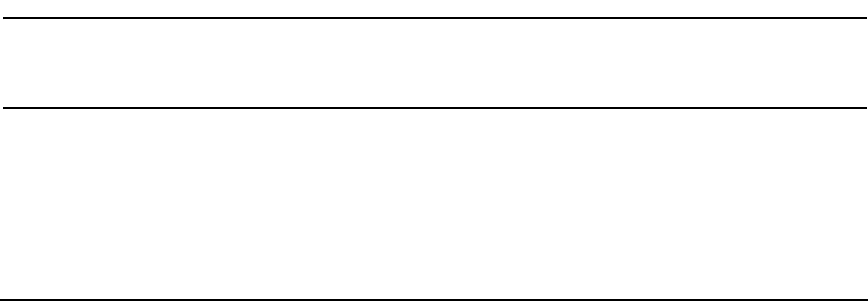
DRAFT COPY Configuring HP-UX LAN Using SAM
Configuring the Network Interface Card
Chapter 3 11
c. Enter the Internet address for your LAN card.
Upon exiting the Internet Address field, SAM checks to make sure that the IP address
you entered is correctly formatted and is not currently in use.
d. Specify whether your LAN card will be on a subnetwork or supernet.
The Subnet Mask field can contain a fixed-length subnet mask, a variable-length
subnet mask, or a supernet mask. Enter the appropriate type of mask for your
network addressing scheme.
Refer to the “Network Addressing” chapter for more information regarding network
addressing schemes.
e. Optionally, enter comments about your LAN card.
f. Choose Add Host Name Aliases. You must complete this step if you have more than
one LAN card installed in your system.
g. Add, modify, or remove alias host names for your logical interface.
h. Activate the OK button to perform the task and return to the Configure LAN Card
window.
i. Optionally activate the Advanced Options button. This will allow you to modify the
Station Address and configure an Internet Broadcast Address. The Maximum
Transmission Unit (MTU) field is display only.
7. Activate the OK button at the Configure LAN Card window to enable your LAN card.
If the software is correctly configured, SAM displays the Network Interface Cards object
list with the status Enabled for your LAN card; otherwise, SAM displays an error
message.
8. Choose Exit from the “File” menu.
9. At the Networking and Communications window, choose Exit SAM from the “File” menu.
NOTE If you have moved or removed any LAN cards from the system, HP
recommends that you verify the IP address of every card in the backplane
before leaving SAM.
10. IP accesses LAN devices through a single Data Link Provider Interface (DLPI) device file
/dev/dlpi. The /dev/dlpi file is created automatically during installation. Verify that
the /dev/dlpi file has been created correctly by executing the HP-UX command:
ls -al /dev/dlpi
The output appears something like the following: