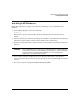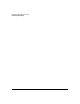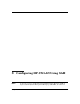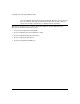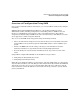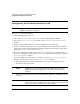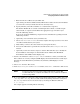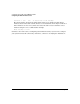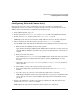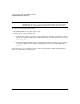HP-UX LAN Administrator's Guide (Feburary 2007)
Table Of Contents
- About This Document
- 1 New for the HP-UX 11i v3 Release
- 2 Installing HP-UX LAN
- 3 Configuring HP-UX LAN Using SAM
- 4 Manually Installing and Configuring HP-UX LAN
- 5 Troubleshooting HP-UX LAN
- Troubleshooting Overview
- Troubleshooting Q & A
- LAN Interface Card Statistics
- 100Base-T Checklist
- Diagnostic Flowcharts
- Flowchart 1: Configuration Test
- Flowchart 2: Configuration Test continued
- Flowchart 3: Configuration Test continued
- Flowchart 4: Network Level Loopback Test
- Flowchart 5: Network Level Loopback Test continued
- Flowchart 6: Transport Level Loopback Test (using Internet Services)
- Flowchart 7: Link Level Loopback Test
- Flowchart 8: LAN Connections Test
- Flowchart 9: Gateway Remote Loopback Test
- Flowchart 10: Gateway Remote Loopback Test continued
- Flowchart 11: Subnet Test
- 6 LAN Resources
- 7 Network Addressing
- Overview of Network Addressing Schemes
- Networking Terminology
- Network Addresses and Node Names
- Internet Addresses
- Subnet Addresses
- Configuring Gateways on Fixed-Length Subnets
- Variable-Length Subnet Addressing
- Configuring Gateways on Variable-Length Subnets
- Configuring Gateways on Supernets
- IP Multicast Addresses
- Virtual IP (VIP) Addresses
- CIDR - Classless Inter-Domain Routing
- 8 LAN Device and Interface Terminology
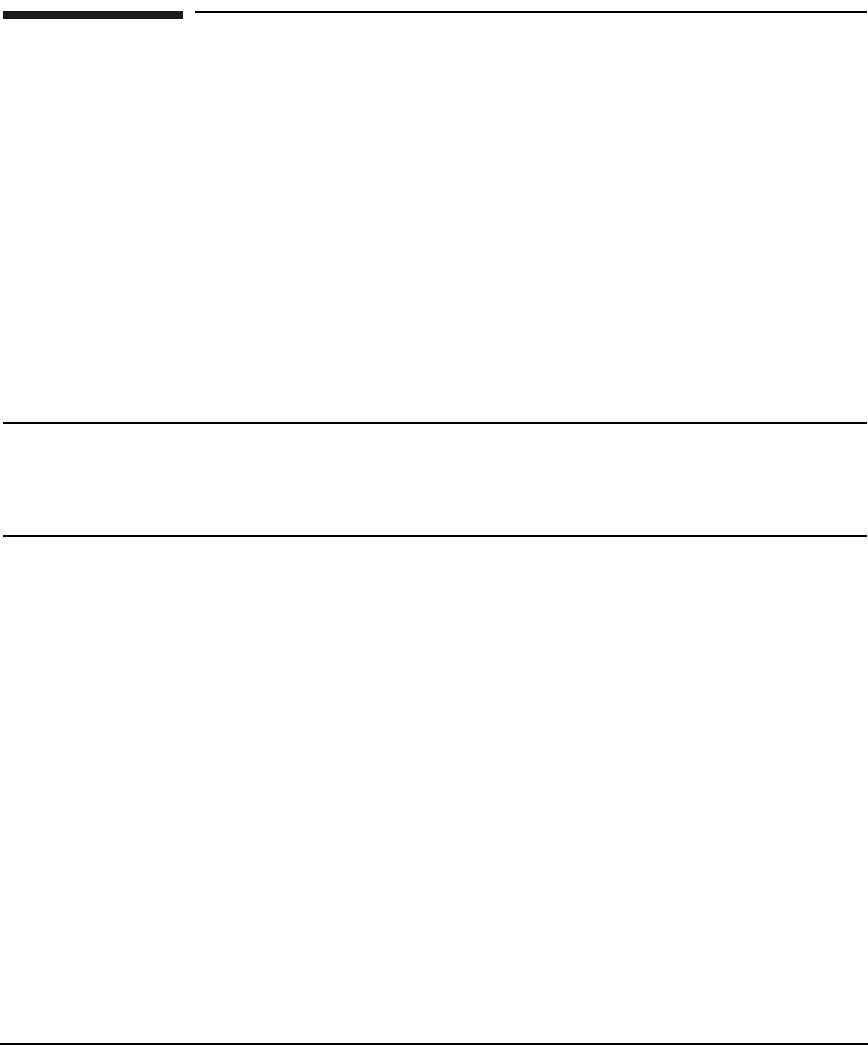
DRAFT COPY Installing HP-UX LAN
Installing LAN Hardware
Chapter 2 5
Installing LAN Hardware
Follow the steps below to prepare the system for installation of your network interface
hardware.
1. At the HP-UX prompt, execute the command:
shutdown -h
Wait for the system to respond with a message indicating that the system has been
halted.
2. Observe antistatic precautions by following the guidelines as described in the installation
instructions in the hardware manual or the Antistatic Precautions Note.
3. Install your network interface card by referring to your hardware installation and service
manual.
CAUTION HP recommends not rearranging any network interface cards installed in
your system. If you move any existing network interface card in the system,
you may need to reconfigure the IP address. See “Reconfiguring IP
Addresses” section in the next chapter.
4. Power up the system to complete the process. The network interface card will run a
self-test automatically. Any error messages will appear on the terminal display or system
console.
5. Proceed to chapter 2, “Configuring HP-UX LAN Using SAM.”