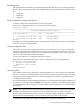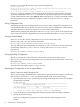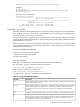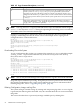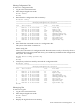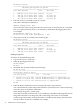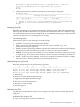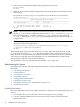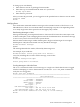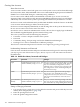HP Fabric Clustering System HP-UX Administrator's Guide, March 2008
enter the show command with the logging and end keywords.
HP-IB# show logging end
Feb 24 07:35:45 hp-lt ib_sm.x[668]: [INFO]: Successfully add pgid fe8000000000000000000000ca001002 to mgid
ff12401bffff00000000000000000001, mlid 0xc002
Feb 24 07:35:46 hp-lt ib_sm.x[665]: [INFO]: Configuration caused by multicast membership change
The show logging command with the end argument locks the terminal window to display
log data much like the UNIX tail -f command. To stop displaying log entries and resume
control of the terminal screen, enter <Ctrl> C. When using the show logging command without
the end argument, log text is displayed a page at a time, as set by the terminal length
parameter.
Saving Configuration Files
You should save the current configuration as you achieve major configuration milestones so it
is recreated when the chassis reboots. If you do not save the current configuration, all the changes
you make during the current CLI session are lost when the system reboots.
The file used to configure the chassis upon reboot is startup-config in the config file-system.
If you want to restore the configuration to its factory-default, delete the startup-config file.
Saving for System Reboot
In the CLI, to save the current configuration so it is used to reboot the system,
enter the copy and running-config commands:
HP-IB# copy system:running-config config:startup-config
You may abbreviate the command line by omitting system: and config: because these two
are internally aliased to system:running-config and config:startup-config,
respectively.
HP-IB# copy running-config startup-config
Saving the Backup Configuration
The file is stored in the config file-system and will not be used to boot the system.
In the CLI, to save the current configuration so it is stored in the file-system but not used to boot
the system, enter
HP-IB# copy running-config config:fname
where fname is any name except startup-config.
Specifying the Configuration to Use at System Reboot
Specify a New Boot Image Through the CLI
After a system-image is installed on the system chassis, specify the system-image to use the next
time it reboots. Use the boot-config command with the name of the system-image.
1. Find the name of your new system image by listing all the image files on the chassis. Enter
the dir image command.
HP-IB# dir image
=========================================================================
Existing Boot-Images on System
=========================================================================
slot date-created size file-name
-------------------------------------------------------------------------
1 Tue Feb 25 16:14:15 2003 23198989 Release-1.1.3hp/build023
2. Copy the displayed system-image (this will be pasted into the boot-config command).
3. Specify the new boot image.
Enter boot-config primary-image-source, then paste the copied image file name.
Syntax:
92 Administration and Management