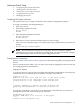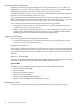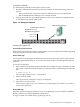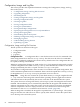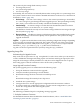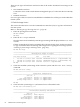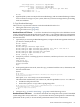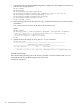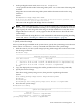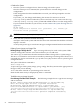HP Fabric Clustering System HP-UX Administrator's Guide, March 2008
The system only has enough flash memory to store:
• one image file (active)
• one system image (inactive)
• one recovery image
Occasionally, the user will have to manually delete either an image file or a system image from
the system to make room for new software. Detailed information on the delete command can
be found at “delete” (page 194).
• Active Image The term “Active Image” refers to the current System Image. An installed,
or “active” image has gone through the entire upgrade process. The System-Image usually
has a slash (/) in its name. Do not modify or delete the installed system-image.
• Inactive Image An inactive image is one that has been downloaded, but has not been
installed; therefore it is not the active, or “system” image.
The HP Fabric Switch OS can only store one inactive image. Delete inactive images through
the CLI (refer to (page 90)).
• Recovery Image The Recovery Image is a default image that comes installed on the system.
The Recovery Image can be used to quickly restore operation to the system if an image
upgrade should fail.
Log Files Log files are text files that record activity, including configuration changes. Depending
on size, log files are rotated and compressed. The system checks the size of the active log file
hourly, and when it exceeds 1 MByte, the active log file, ts_log, is closed, compressed, and
renamed ts_log.1.gz. Other ts_log.x.gz files are incremented by 1.
Log files can also be exported from the system by using the copy command.
Upgrading Image Files
Understanding the Upgrade Process
Only cards with an oper-status of “up” are updated. If a card is down when you run install, or
a card is added after running install, bring up the card and run install again. Specify the same
image file. If the image is already installed on a card, that card is skipped. Be sure to specify
boot-config again so that all cards know to boot off the same system image.
Image Upgrade Procedure Summary
The system upgrade process is summarized in the following steps:
1. Set up the hardware connection for the upgrade.
2. Verify the installed system-image version number.
3. Download an image file from a network-accessible ftp server.
or
Download an image file remotely from a tftp server.
4. Install the new system-image.
5. Configure the CLI to use the appropriate configuration file the next time it reboots.
6. If you have made any configuration changes, save the current configuration so you can
restore the configuration after rebooting the system.
7. Reboot the system.
The following are detailed steps for completing an image upgrade:
1. Set-Up the Hardware Connection
For detailed information about the HP Fabric Switch hardware, refer to “Install HP Fabric
Clustering System Switches” (page 41).
Switch Administration and Management 85