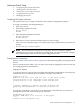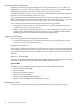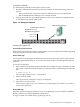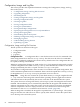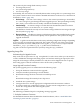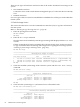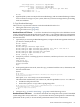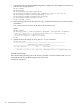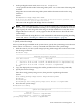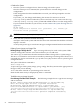HP Fabric Clustering System HP-UX Administrator's Guide, March 2008
Configuration, Image, and Log Files
This section provides the required information to manage the Configuration, Image, and Log
files on the system.
• “Configuration, Image, and Log File Overview”
• “Upgrading Image Files”
• “File Management”
• “Listing Configuration, Image, and Log Files”
• “Viewing Configuration Files”
• “Viewing Log Files”
• “Saving Configuration Files”
• “Saving for System Reboot ”
• “Saving the Backup Configuration”
• “Specifying the Configuration to Use at System Reboot ”
• “Saving and Copying Files”
• “Downloading Files to the System ”
• “Deleting Configuration, Image, and Log Files”
• “Managing Log Files”
• “Understanding the Log Format”
• “Uploading Log Files”
Configuration, Image, and Log File Overview
The file system uses three basic file types:
• Configuration files
• Image Files
• Log Files
Configuration Files A configuration file is a text file that stores a list of CLI commands. The
main configuration file is called startup-config. This file stores all of the CLI commands
necessary to completely configure a box from a factory, default state. This configuration file can
be copied, backed up, and modified.
Whenever configuration changes are made via the CLI, a CLI command is temporarily saved in
a virtual configuration file called running-config.If the administrator wishes to save these
changes permanently, this file is “copied” into the startup-config file.
Any number of configuration files can be stored. For convenience and rapid configuration, files
can also maintain a partial list of CLI commands. These can also be copied into running-config
for immediate use or startup-config for persistent use across reboots.
Image Files Image files are stored in the system flash memory as a single complete file with
a “.img” extension. Each image file contains all the operating software (application software
and firmware/microcode) needed by the various cards that can be installed into the system.
The system cannot use an image file directly to boot-up to system. The image file must first be
installed. The installation process automatically unbundles the image file and distributes the
software components to each card in the system. Users do not have to be aware of individual
software components. The user simply executes one CLI command to install an image file.
Information on the install command can be found at “install” (page 200).
When an image file is installed, the image file is expanded into a “system image”. The system
image is what the user will refer to in order to specify what software version the system show
use to boot-up each card in the system.
84 Administration and Management