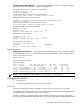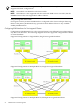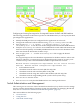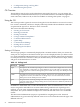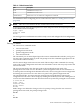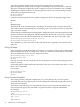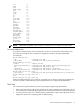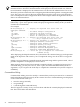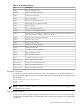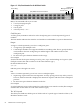HP Fabric Clustering System HP-UX Administrator's Guide, March 2008
NOTE: Information displayed depends upon if you log in as a guest, administrative, or
unrestricted user. All choices and information are displayed to the unrestricted user, whereas
less information is displayed to the administrative user because the administrative user is not
allowed to perform certain tasks, like configuring the Ethernet Management or management-IB
ports. The guest user is shown the least information because the guest user is only allowed to
view a small portion of the configuration. Most of the examples shown throughout this book are
done as an unrestricted user.
You may enter just enough of each command or argument to make it uniquely identifiable,
followed by a space and a question mark to display the arguments and keywords you need to
continue the command line.
For example:
HP-IB(config)# i? <-- display all keywords that start with “i”
Configure Commands:
ib - IB subnet manager configuration
ib-agent - Configure IB agent settings
interface - Select an interface to configure
ip - Global IP configuration subcommands
HP-IB(config)# in? <-- display all keywords that start with “in”
interface <-- only 1 keyword starts with “in”
HP-IB(config)# in ? <-- display the arguments to “interface”
ethernet - Configure Ethernet interfaces
fc - Configure Fibre Channel interfaces
gateway - Configure Gateway settings
ib - Configure InfiniBand interfaces
mgmt-ethernet - Configure Ethernet Management port
mgmt-ib - Configure Infiniband Management port
HP-IB(config)# in <-- waits for you to complete the “interface”
command string
After displaying the help information, the system enters the command string up to the question
mark on the input line and waits for you to complete the string. You do not have to retype the
string.
If there is no space between a partially-entered command string and the question mark, a list of
possible completions are displayed, as shown above.
When enough characters have been entered to uniquely identify a command or keyword in a
command string, you may leave it as-is, enter a space, and then add additional keywords or
arguments, or you can press the <Tab> key to complete the commands or keywords to improve
readability.
Command-Line Editing
Command-line editing is used to modify a command line you have just entered or a command
line that had been entered previously in the current CLI session. Command strings are displayed
on the command line when you:
• enter the strings manually
• use quick-help
• scroll through the command history
The CLI supports a variety of ways to move about and edit the currently displayed command
line. These are listed in the table below.
78 Administration and Management