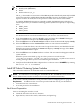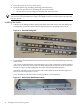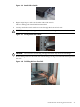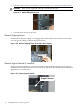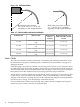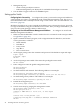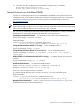HP Fabric Clustering System HP-UX Administrator's Guide, March 2008
Figure 4-14 Correct & Incorrect Cable Installation
Cable
C
a
b
l
e
C
a
b
l
e
Switch or Adapter
Switch or Adapter
Switch or Adapter
Attach to other HP Fabric devices:
Attach the free end of the cable to a compatible fabric switch or adapter. Push the connector in
until you hear it click.
Table 4-2 HP Fabric Clustering System Cable Products
HP 1m 4x Fabric Copper Cable
HP 5m 4x Fabric Copper Cable
HP 7m 4x Fabric Copper Cable
HP 10m 4x Fabric Copper Cable
Switch Setup
The information in this section focuses on the software and firmware aspects of the initial set-up.
NOTE: The HP Fabric switch may be used without being managed, however HP recommends
configuring an IP address on the Ethernet Management port as detailed below.
Connect Cables to Switch
A kit for connecting a PC (or other system) to the switch for initial configuration is included with
the switch, and consists of:
• MX-9-1 DB-9 (plug) to RJ-45 adapter
• FS-10-1 DB-9 (receptacle) to RJ-45 adapter
• RJ-45 rollover cable
Attaching a Serial Console Cable Connect a PC or terminal to the console port of the switch
using a straight-through cable; use the straight-through M/F serial cable, which is provided in
the package. The serial port has a RJ-45 console connector.
For detailed information on how to connect the serial console cable, please see the documentation
included with the serial cable kit.
Connecting to Other Devices This section describes how to connect the system to other network
devices. HP Fabric Copper Switch devices can be connected to HP Fabric servers, or other HP
Fabric switches.
The HP Fabric Copper Switch modules support the following types of connectors:
Switch Setup 47