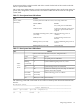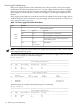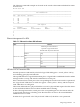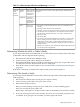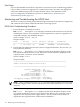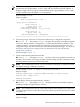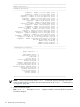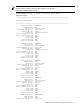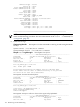HP Fabric Clustering System HP-UX Administrator's Guide, March 2008
Table 7-6 HCA Connection LED Colors and Meanings (continued)
NotesMeaningColorLED
Note that data does not start to flow until HP Fabric initialization has
occurred.
Data is flowing
from HCA to
switch port or
remote HCA.
Flashing
green
Physical
Link
Status
(bottom)
Connection
from HCA to
switch port or
remote HCA is
operational.
Solid green
• The drivers on the attached HP Fabric host are not installed or not
running.
• The HP-UX host machine is not operational.
• HP Fabric software has not been started on the HP-UX host machine.
• An HP Fabric HCA is installed in a slot in the HP-UX host machine,
but the cable is attached incorrectly or no cable is attached at all.
• The HCA is bad.
• The cable is bad.
• The switch port is bad (if the adapter is connected to a switch). Note
that if a switch port is bad, and (for some reason) you cannot use a
different port on the switch, you must replace the entire HP Fabric
switch. However, you first should try turning the switch's power off
and then back on.
• The HCA is connected to a non-operational adapter in the remote node
(in a node-to-node configuration).
HCA is not
operational.
None
Determining Whether the HCA or Cable is Faulty
If you suspect that either an HP Fabric HCA or a cable attached to it is faulty, follow these steps
to determine which component needs replacing:
1. Disconnect the cable from the HP Fabric HCA.
2. Attach a known good cable to both ports of the HCA.
3. Determine if the HCA is faulty: If the HCA is functioning correctly, the "Logical Link" shows
as solid yellow and the "Physical Link" shows as solid green.
4. If the HCA is faulty, you must replace it (see“Install HP Fabric Clustering System Adapters”
(page 36).)
If the HCA is not faulty, assume that the cable is faulty and you must replace it.
Determining if the Switch is Faulty
If you suspect that an HP Fabric switch is faulty, follow the steps below to determine if the switch
needs replacing.
1. Disconnect the cable from the switch port you suspect is faulty.
2. Attach a known good cable to two ports of the switch.
3. Determine if the port is faulty:
If the port is functioning correctly, the port's LED shows as solid or blinking green.
If the port is faulty, the port's LED is off.
Repeat Steps 1 through 3 for all ports on the switch, to determine if any of them are faulty.
4. If any one of the ports on the switch is faulty, do not use it. Use a known good port if one
is available. If no good ports are available, you must replace the switch.
Diagnosing Problems 115