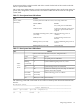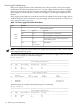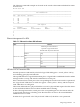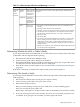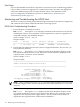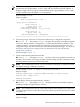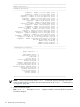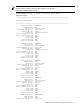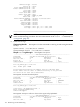HP Fabric Clustering System HP-UX Administrator's Guide, March 2008
System status LED is on the front left side of the switch. On the back of the switch on the left
side is a System Status LED.
The system status LEDs indicates overall system health. It indicates the overall system status for
power, fans, temperature, and electronics. Check these LEDs first in the event of a suspected
system fault.
Table 7-2 Front System Status LED Indicator
FunctionColor
Overall system status indicator: Power, Fans, Temp, Electronics.Green / Yellow
(dual color)
DecodeGreen / Yellow
No system power or LED failureOff
System error detected: power, fans or
electronics. Operator intervention
required.
Solid On Yellow
LED test following power on
condition.
Slow Blink, alternating Green / Yellow
(4 seconds)
System running with no errors
detected.
Solid On Green
System in initializing after power on,
or reset.
Blinking Green (1/2 second)
Chassis Identify.Blinking Yellow(1/2 second)
Table 7-3 Rear System Status LED Indicator
FunctionColor
System overall status indicator. Power, Fans, Temp, Electronics.
Yellow
- over -
Green
DecodeYellowGreen
No system power or LED failureOffOff
System in initializing after power on, or resetXBlinking
(1/2 second)
System running with no errors detected.XOn
System error detected: power, fans, temp. or electronics.
Operator intervention required.
OnX
LED test following power on conditionSlow Blink
(4 seconds)
Slow Blink
(4 seconds)
Chassis IdentifyBlink (1/2 second)Off
The following command can be used on the switch to obtain System Status information from
the CLI.
HP-IB# show sensor
================================================================================
Sensor Information
================================================================================
sensor oper-status oper-code temperature(c)
--------------------------------------------------------------------------------
1/1 up normal 30
Diagnosing Problems 111