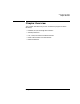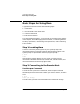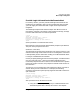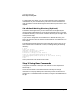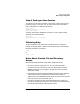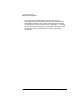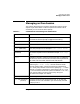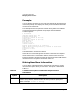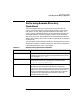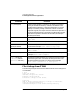FTAM/9000 User's Guide
30 Chapter 2
Using Interactive FTAM
Performing Remote Directory Operations
File Listings from FTAM
The following example illustrates the different kinds of file listings that
are available.
$ ftam
ftam> open chicago
Username (chicago:alan): donald
Password (chicago:donald):
Connected to chicago as user donald.
ftam> pwd
Name of default working directory on chicago is unavailable.
ftam> cd /users/donald/reports
/users/donald/reports is the current working directory.
dir [name] [file] If the name argument is a directory, dir shows a “summary”
listing of the files the directory contains; the default is the
remote working directory. If the name argument is a file, dir
displays a summary listing of the file if it exists. If the file
argument is given, the output from the command is placed in a
file by the specified name. The listing includes the file name(s),
and several important attributes for each file (see example
following this table).
rename from to Changes the name of a remote file. Example: ftam> rename
tmp1 save
delete file Removes a remote file. Example: ftam> delete junkfile
mdelete files
(Multiple-delete)
Removes multiple remote files. “Wildcard” file specification is
not allowed. Example: ftam> mdelete tmp1 tmp2
mkdir directory Creates a directory on the remote host. Example: ftam>
mkdir newdir
rmdir directory Deletes a remote directory. The directory must be empty.
Example: ftam> rmdir tempdir
cattr remote_file
-dfilnsv new-attr
[-dfilnsv new-attr] ...
Change the FTAM attributes of a remote file. See the section
called “Using the cattr Command” following this table. The
following example uses cattr to rename a file. Example:
ftam> cattr currentfile -n historyfile
Command Function