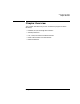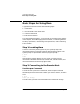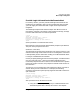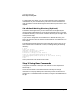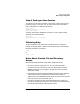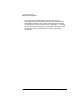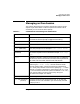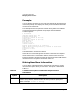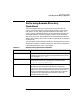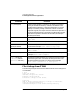FTAM/9000 User's Guide
28 Chapter 2
Using Interactive FTAM
Managing an ftam Session
Example:
You can display the status of your local ftam settings by entering status
at the ftam prompt. The display will show you the activated commands
as well as the remote host.
This example shows a simple ftam session during which Sue modifies
some local settings using the bell and prompt commands before
transferring files.
$ ftam denver
Username (denver:sue): sue
Password (denver:sue):
Connected to denver as user sue.
ftam> status
Connected to denver as user sue.
Verbose mode on.
Bell mode off.
Filestore is ux.
Overwrite mode on.
Current working directory is /users/sue
Name of default working directory on denver is unavailable
ftam> set f other
Filestore is other.
ftam>
Sue establishes a connection to denver
She checks her local settings with the status command. The response
shows Sue that she is connected to denver, and the status of various
FTAM parameters. She then uses the set command to tell FTAM that the
remote host has a file system unlike that of HP-UX.
Making ftam More Informative
You can obtain more detailed error information from ftam by using a
command-line option when you start ftam. The option is described in
Table 2-2:
Table 2-2 Command Line Option to Make ftam Responses More
Informative
Option Description
-v Causes ftam to start up in verbose mode (see the -v option under set in
Table 2-1). By default, verbose mode is off when you do not specify this
option. Example: $ ftam -v chicago