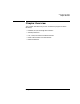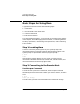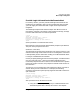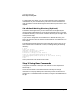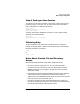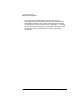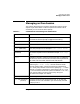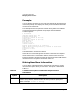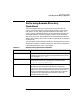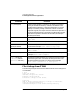FTAM/9000 User's Guide
24 Chapter 2
Using Interactive FTAM
Basic Steps for Using ftam
To make login even easier, you can create a special FTAM–related file
called.ftamrc in your home directory. This file is used to automate the
login procedure. See “Streamlining ftam with a Startup File” later in this
chapter.
Set a Default Working Directory (Optional)
The default working directory for the remote host is assigned by the
remote FTAM implementation. If the remote responder is HP-UX FTAM,
the default directory is the “home” or default directory for the login used
in the previous step.
If you want to change the current default to a different directory, use
ftam's cd command. The cd command is described in more detail later in
this chapter.
The following example illustrates all the steps Alan uses to start up an
ftam session with a remote HP-UX host, including setting his working
directory:
$ ftam
ftam> open chicago
Username (chicago:alan): amartin
Password (chicago:amartin):
Connected to chicago as user amartin.
ftam> cd /users/management/amartin/salaries
/users/management/amartin/salaries is the current working
directory
ftam>
Alan's password is not echoed to the screen.
Step 3: Using ftam Commands
Using ftam commands is the topic of all sections in this chapter that
follow step 4.
All FTAM commands can be abbreviated to include just enough
characters to uniquely identify the command you want to execute. For
example st is a valid abbreviation for status, and g is a valid abbreviation
for get.