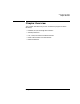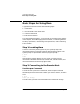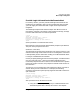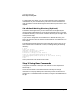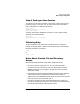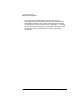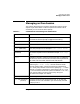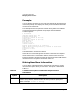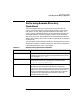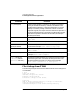FTAM/9000 User's Guide
Chapter 2 23
Using Interactive FTAM
Basic Steps for Using ftam
Provide Login Information to the Remote Host
For security reasons, you must provide valid login information for the
remote host you specified in step 2. At the prompts that ftam provides,
you must supply the remote host with a login name and password it
recognizes.
The following example illustrates these steps. Alan Martin starts an
ftam session, requests a connection to the remote host chicago, and logs
into the remote host with his name and password:
$ ftam
ftam> open chicago
Username (chicago:alan): amartin
Password (chicago:amartin):
Connected to chicago as user amartin.
ftam>
(Alan's password is not echoed to the screen.)
Notice the part of the Username and Password prompts in parentheses.
This part of the prompt has this form:
(hostname : username)
The hostname is the name of the remote host you want to connect to. The
username is the login name of the user who is invoking ftam. Interactive
FTAM provides you this information to help you understand what data it
is using as it establishes the connection.
Unless you specify otherwise at the Username prompt, a remote host will
use your local login name
1
. Notice in the above example that the
Username prompt shows alan as the current user. Because his response
to the first prompt is amartin, the prompt for Password uses amartin as
the username.
To save time, you can specify the name of the host to which you want to
connect when you first invoke ftam. For example, the following
command, issued at the system prompt, bypasses the need to use ftam's
open command :
$ ftam chicago
Username (chicago:alan): amartin
Password (chicago:amartin):
Connected to chicago as user amartin.
ftam>
Alan's password is not echoed to the screen.
1. Using an FTAM startup file can give you a different default. See
“Streamlining ftam with a Startup File” later in this chapter.