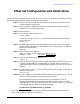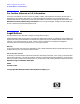Ethernet Configuration and Verification
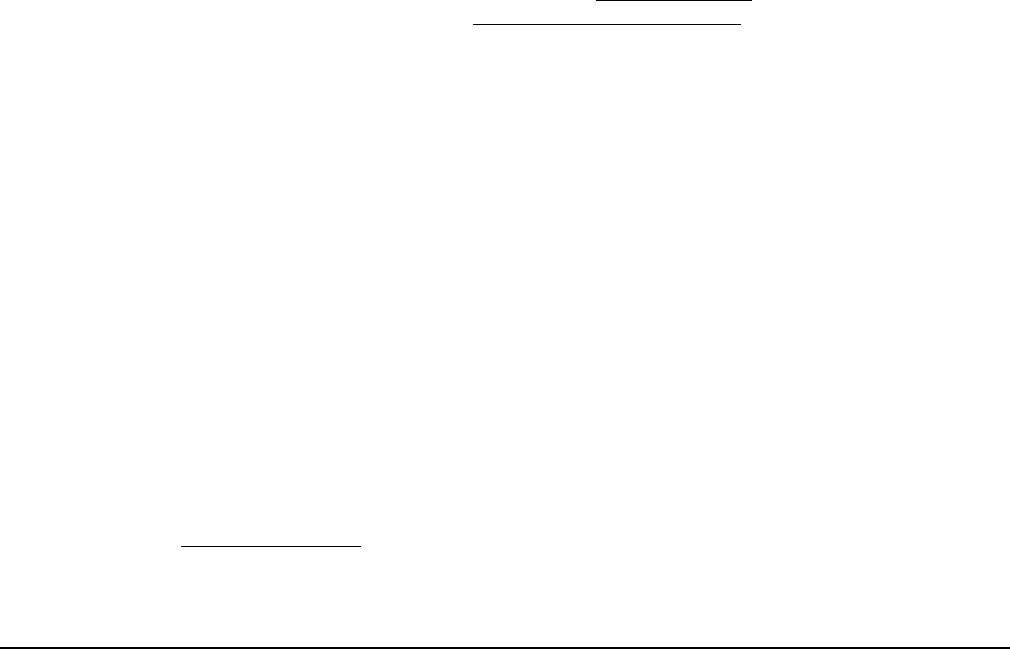
Ethernet Configuration and Verification
1
Ethernet Configuration and Verification
Follow these steps to configure and verify any type of HP-UX 11i v1, 11i v2, or 11i v3-based Ethernet cards
including 10 Gigabit Ethernet, Gigabit Ethernet, and Fast Ethernet.
Step 1. Install LAN card (if needed) and attach cables to it according to instructions in your
system’s hardware support guide.
Step 2. Plug LAN cable (or cables) into LAN card and into appropriate switch ports using
Category 5 (CAT 5) or better LAN cable.
Step 3. Boot the system.
Step 4. To see all LAN cards with drivers, run:
ioscan -fnClan
If you do not see your card, use ioscan to determine if the card is there but needs a
driver (UNCLA IMED).
1
ioscan -fn
Step 5. If needed, install the driver or update the driver to the latest version. Get the latest
driver from the latest quarterly release media for your version of HP-UX. To add new
software, use the command:
swinstall
Step 6. Verify connectivity to the switch.
nwmgr -c lanPPA -A link_state,speed (HP-UX 11i v3)
lanadmin -x PPA (HP-UX 11i v1 or 11i v2)
Step 7. To see all LAN cards with IP addresses, run:
netstat -in
Step 8. Assign IP addresses and subnet masks to additional cards as desired. On HP-UX 11i v3,
use the System Management Homepage (SMH). For further details, see the HP-UX
System Administrator’s Guide: Configuration Management. On HP-UX 11i v1 or 11i v2,
use SAM.
Step 9. For each interface, run i fconfig lanx to verify the correct IP, netmask, and broadcast
addresses. For example:
ifconfig lan0
Step 10. For each interface, ping the broadcast address shown from the output of ifconfig and
verify that you get responses from other nodes on that subnet.
This should get the system up and connected to any local networks. To set up
communication between the local network and remote networks, configure a router
using SMH (HP-UX 11i v3) or SAM (HP-UX 11i v1 or 11i v2) or use the route command
to put the new route into effect on the system as follows:
/usr/sbin/route add default router_ip_address 1
1. If your LAN card is a built-in card or was factory installed, the software bundle required for the
card is already loaded onto your system’s hard drive.