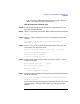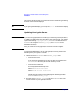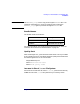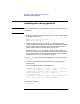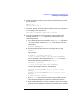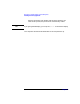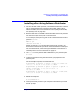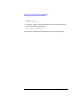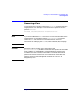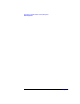Installing and Managing HP-UX Virtual Partitions (A.01.01)
Planning Your Virtual Partitions and Installing vPars
Installing vPars Using Software Distributor
Chapter 4 67
Installing vPars Using Software Distributor
1. For the root disk of each partition, use Software Distributor to install
HP-UX, desired patches, the Quality Pack bundle, and the vPars
software bundle. (For more information on the Quality Pack bundle,
see “Quality Pack” on page 63.)
2. Boot the disk that is intended to be the boot disk of the first partition
into the normal (non-vPars) HP-UX environment.
In our example, if the primary path is set to the boot disk of the first
partition winona1:
BCH> bo pri
interact with IPL: n
NOTE: So that the TERM variable will always be set correctly, you
should ensure that the first partition owns the hardware console port.
For more information, see “Ensuring the Hardware Console Port Is
Owned by the First Virtual Partition” on page 57.
3. Use ioscan to verify the hardware addresses in your partition plan:
# ioscan
4. Create the partitions using the information you prepared in the
partition plan.
For the example computer, the commands are:
# vparcreate -p winona1 -a cpu::2 -a cpu:::2 -a mem::640
-a io:0/0 -a io:0/4 -a io:0/0/2/0.6.0:BOOT
# vparcreate -p winona2 -a cpu::2 -a cpu:::2 -a cpu:41 -a
cpu:45 -a mem::1280 -a io:0/8 -a io:1/10 -a
io:0/8/0/0.5.0:BOOT
# vparcreate -p winona3 -a cpu::1 -a cpu:::1 -a mem::1280
-a io:0/5 -a io:1/4 -a io:1/4/0/0.5.0:BOOT
5. Reboot the computer.
# /etc/shutdown -r
6. Interrupt the boot process as your computer comes back up to reach
the ISL prompt.