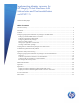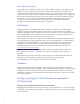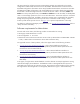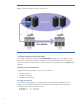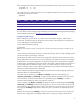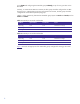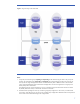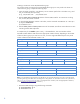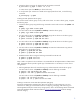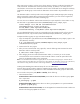Implementing disaster recovery for HP Integrity Virtual Machines with Metrocluster and Continentalclusters on HP-UX 11i
Table Of Contents
- Executive summary
- Introduction
- Audience
- Configuring Integrity Virtual Machines as packages in HP Metrocluster
- Verifying failover of Metrocluster packages across data centers
- Troubleshooting Metrocluster VM problems
- Application startup and monitoring
- Configuring Integrity Virtual Machines as packages in HP Continentalclusters
- Overview
- Software requirements for HP VMs in Continentalclusters
- Configuring HP VM packages in Continentalclusters
- Creating VM switches in all nodes of the primary cluster
- Configuring replicated storage for VM in Continentalclusters
- Installing the operating system on the virtual machine
- Testing the virtual guest OS in all nodes of the primary cluster
- Creating VM switches in all nodes of the recovery cluster
- Preparing the replicated storage for use in the recovery cluster
- Creating the virtual machine in all nodes of the recovery cluster
- Testing the virtual guest OS in all nodes of the recovery cluster
- Resynchronizing the replicated storage
- Packaging the HP VM in the primary cluster and the recovery cluster
- Creating a Continentalclusters package
- Creating a Continentalclusters configuration with the VM packages
- Running the Continentalclusters monitoring daemon in the recovery cluster
- Recovering to the recovery cluster
- Related documentation
- Appendix I
- Appendix II
- For more information
- Call to action

10
After a DR group’s creation, only the source volume (primary volume) is visible and accessible with
read/write mode. The destination volume (secondary volume), by default, is not visible, and it is
inaccessible to its local hosts. The destination volume access mode needs to be changed to read-only
mode before the DR group can be used. The destination volume needs to be presented to its local
hosts.
The destination Vdisk’s read-only mode can be changed using the SSSU (Storage System Scripting
Utility) command for HP-UX. When executing the SSSU command, you must execute it against the
storage cell that holds the source Vdisk of the DR group.
For users who are not familiar with the SSSU command, an input sample file is shown below. It may
also be found at
/opt/cmcluster/toolkit/SGCAEVA/Samples/sssu_sample_input.
select manager 15.13.244.182 user=administrator
pass=administrator select system DC-1
set DR_GROUP “\Data Replication\DRG_DB1”
accessmode=readonly ls DR_GROUP “\Data Replication\DRG_DB1”
For more detailed information on the sssu commands used in the sample input file, refer to the sssu
Readme file found at /opt/cmcluster/toolkit/SGCAEVA/Samples/Readme.sssu_sample_input.
Complete the following steps to copy and edit the sample file:
1. Copy the sample file /opt/cmcluster/toolkit/SGCAEVA/Samples/sssu_sample_input to the
/etc/dtsconf/ directory:
# cp /opt/cmcluster/toolkit/SGCAEVA/Samples/sssu_sample_input
/etc/dtsconf/sssu_input
2. Customize the file sssu_input.
3. After you have customized the sssu_input file, enter the following SSSU command to set the
destination Vdisk to read-only mode:
# /sbin/sssu “FILE <input_file>”
4. After changing the access mode of the destination Vdisk, it is necessary to run the ioscan
command and the
insf command on remote clustered nodes to create the special device file
name for the destination Vdisk on the remote EVA.
Note: It is recommended to have Business Copy (BC) devices on each end of the DR group pair. These BC devices
provide a good copy of the data when recovering from a rolling disaster. For information on how to set up BC devices,
refer the Business Copy EVA documentation under Storage Software at
www.hp.com/support/manuals
.
Creating and validating the VxVM Disk Group for use with Metrocluster
Once the device group has been created, a VxVM disk group needs to be created and associated
with it. Complete the following procedure to create and validate VxVM disk groups for Metrocluster.
On one node on the primary side (Node1 or Node2), do the following.
1. Check the device states.
For Metrocluster Continuous Access XP/P9000, ensure that the devices in the device group
dgVM
are in a pair state.
# pairdisplay –g dgVM
For Metrocluster SRDF, verify that the devices in device group
dgVM are in a synchronized state.
# symrdf –g dgVM query
For Metrocluster Continuous Access EVA, use HP StorageWorks Command View EVA to make sure
that the role of DR group
dgVM is set to source.