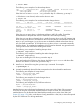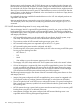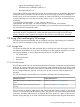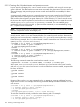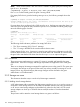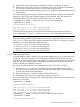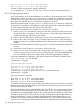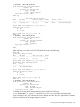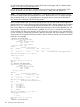HP vPars and Integrity Virtual Machines V6.1 Administrator Guide
disk avio_stor 0 1 0 0 0 disk /dev/rdisk/disk5
disk avio_stor 0 1 0 2 0 disk /dev/rdisk/disk9
To delete an AVIO storage device, specify the following:
host# hpvmmodify -P guest1 -d disk:avio_stor:0,5,0:disk:/dev/rdisk/disk11
9.3.2.3 Modifying storage devices
The VSP administrator or the guest administrator can modify an vPar/VM storage device. The VSP
administrator can use the hpvmstatus and hpvmmodify commands to change the virtual media
of virtual devices. The guest administrator uses the virtual console to change the virtual media of
virtual DVDs. All attached devices are modified using physical VSP access.
When the VSP administrator uses the hpvmstatus and hpvmmodify commands to modify the
virtual media of a virtual device, the operation is seen by the guest OS as a whole-disk replacement
or a DVD removable media event, depending on the device type.
The process for modifying the virtual media of a virtual device is as follows:
1. Use the hpvmstatus command to locate the virtual device resource to modify and to see if
the virtual machine is powered on. If the vPar/VM is on, consult with the guest administrator
to before proceeding to replace the virtual media.
2. Based on the vPar/VM storage considerations, choose a new virtual media type to add.
3. Based on the virtual media type, set up and configure the VSP to form a valid VSP storage
specification. Take into account the other demands on VSP resources to avoid vPar/VM storage
conflicts.
4. Use the VSP storage specification with the hpvmmodify command to modify the virtual device
resource.
5. Verify that the old VSP resource is no longer in use by a vPar/VM.
6. When run on an active vPar/VM and with a storage device managed by avio_stor HBA,
the vPar/VM guest needs to run the gvsdmgr command prior to using the modified backing
store. For information about the gvsdmgr utility, see the HP-UX gvsdmgr(1M) manpage.
The resource statement for modifying a virtual device requires virtual hardware addressing (see
Section 9.2.2.1 (page 122)). For example:
# hpvmstatus -P myvmm
...
[Storage Interface Details]
...
disk scsi 0 1 0 0 0 disk /dev/rdisk/disk5
disk scsi 0 1 0 1 0 disk /dev/rdisk/disk7
disk scsi 0 1 0 2 0 disk /dev/rdisk/disk9
# hpvmmodify -P myvmm -m disk:scsi:0,1,1:lv:/dev/rdisk/disk2
# hpvmstatus -P myvmm
...
[Storage Interface Details]
...
disk scsi 0 1 0 0 0 disk /dev/rdisk/disk5
disk scsi 0 1 0 1 0 lv /dev/rdisk/disk2
disk scsi 0 1 0 2 0 disk /dev/rdisk/disk9
To complete a DVD ejection and insertion, follow the virtual console menus. However, new media
selections might require the help of the VSP administrator. Changes through the virtual console are
not saved across guest OS reboots
If the VSP administrator sets up a Virtual DVD for the vPar/VM, the virtual console eject and insert
command unlock and lock the physical VSP CD/DVD drive. The eject command changes the
Virtual DVD into a Virtual NullDVD in the vPar/VM, unlocking the VSP CD/DVD drive in the process.
The physical media in the VSP CD/DVD drive can then be changed by the VSP administrator or
the guest administrator if access is permitted. Once the media has been changed, the insert
command can be used to change the Virtual NullDVD back into a Virtual DVD, locking the VSP
CD/DVD drive and making the newly loaded media now accessible by the vPar/VM. For example:
138 Creating virtual storage devices